Meta Quest (formerly Oculus Quest) devices—like many hardware devices—rely on regular software updates for new features, bug fixes, and performance enhancements.
Ideally, your Meta Quest headsets should update themselves over WiFi whenever a new update is available. However, this doesn’t always happen. And if you’re not careful, you could end up with outdated devices that don’t function properly.
In this ArborXR guide, we’ll help solve this issue by covering a few important topics:
- How to manually update your Meta Quest devices
- How to enable Meta’s auto-update feature
But before we jump in, a quick note—Oculus was rebranded as Meta Quest after Facebook acquired it in 2014 and renamed it in 2022. We’ve included both in the title since some people aren’t aware of this transition, but we’ll be using "Meta" throughout the guide.
Now, let’s get started.
What Is Meta Quest?
The Meta Quest is a line of virtual reality (VR) headsets developed by Meta.
These headsets are standalone, which means they don't need a PC or gaming console to run VR experiences. They’re incredibly popular consumer headsets, but they’re also some of the top enterprise headsets across industries like healthcare, education, and more.
Currently, there are three Meta Quest headsets that still see widespread use:
- Meta Quest 2
- Meta Quest 3
- Meta Quest Pro
Meta Quest 3S was announced in September 2024 but it does not yet have widespread adoption use cases. Meta Quest 4 is expected very soon, but there’s no official release date set yet. And while there is also the Meta Quest 1, the hardware and software are extremely outdated and is officially discontinued from Meta, so it’s not recommended for use.
Let’s take a look at what each headset offers.
Key Meta Quest Products
Meta Quest 2

The Meta Quest 2 is the least expensive and oldest model in the Meta Quest line, following the discontinuation of the Quest 1 in 2020.
However, it's important to note that the Meta Quest 2 is currently out of stock on Meta's official store, so prices may vary depending on third-party sellers. Even with this, the Quest 2 is still a great choice for anyone seeking an affordable, standalone VR experience.
Key Features
- High-resolution display: Delivers 1832 x 1920 pixels per eye for sharp, clear visuals.
- Supports 60Hz, 72Hz, and 90Hz refresh rates: Offers flexibility for smooth performance based on the content you're using.
- 6DoF Tracking (six degrees of freedom): Lets you move freely within the virtual environment.
- Lightweight design: Weighs just 503g and includes an adjustable soft strap for comfort.
- Snapdragon XR2 Gen1 processor: Ensures fast performance and supports advanced VR capabilities.
Meta Quest 3
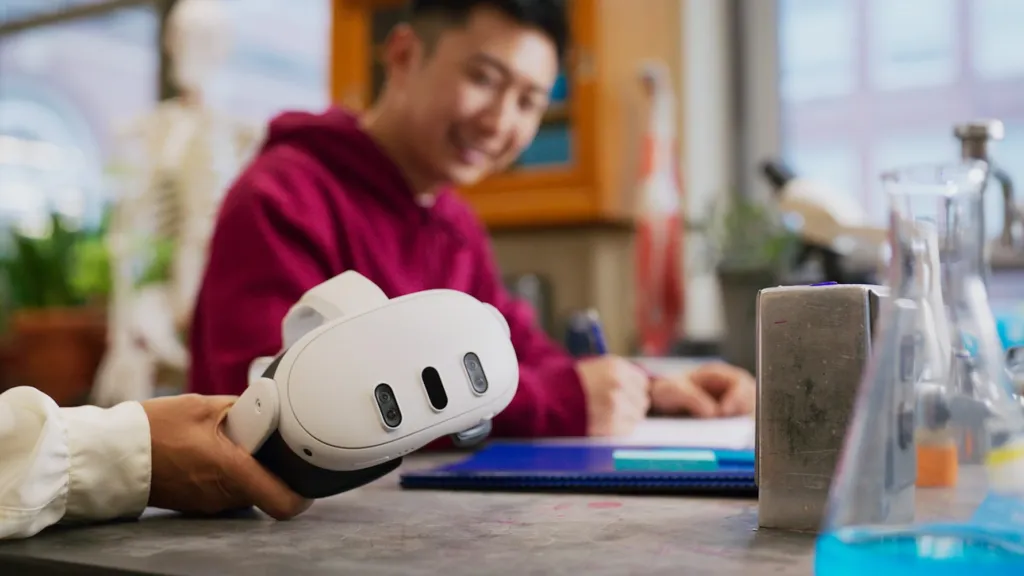
The Meta Quest 3, launched in 2023 as an upgrade to the Quest 2, is built for both personal and professional use. It’s priced at $650 for the 512GB version and $500 for the 128GB version.
Key Features
- Comfortable design: Ergonomic with a slimmer optic profile. This makes it more comfortable for longer sessions.
- Snapdragon XR2 Gen 2 processor: Offers better performance, so it’s more suitable for demanding applications.
- High-resolution display: Provides 2064 x 2208 pixels per eye, which gives you sharper and clearer visuals.
- Full-color passthrough: Features two RGB cameras with 18 PPD (pixels per degree) for full-color passthrough.
- Wide refresh rate options: Supports 72Hz, 80Hz, 90Hz, and 120Hz refresh rates for smoother visuals.
- 110-degree field of view: Enhances immersion with a wider visual perspective.
- 6DoF Tracking: Precisely tracks your movements in the virtual space.
- Slimmer optic profile: Reduces bulk for more comfort during extended use.
Meta Quest Pro

The Meta Quest Pro is designed specifically for professionals and business use cases, such as training, collaboration, and more. Pricing starts at $1,000, and that’s justified with several exciting features:
Key Features
- High-performance hardware: Powered by the Snapdragon XR2+ processor, which delivers top-tier performance for demanding applications.
- Full-color passthrough: Lets users interact with real-world objects in full color while in VR.
- 120-degree field of view: Provides a wider perspective for a more immersive experience.
- Pancake lenses: Offer improved image quality and a more compact design compared to traditional lenses.
- Wi-Fi 6E support: Ensures fast, stable wireless connectivity, essential for professional applications.
- 2.5-hour average battery life: Sufficient for extended work sessions or training programs.
How to Update Meta Quest Devices Manually
If your Meta Quest device isn’t updating automatically, you can update it manually.
Follow these steps:
- Press the Meta button on your right controller to open the Universal Menu.
- Select the Clock icon on the left to open Quick Settings.
- In Quick Settings, choose Settings (gear icon).
- Scroll down and select System.
- Choose Software Update.
- If there’s an available update, click on Download Update.
Make sure your headset is connected to Wi-Fi and remains charged during the update. Also, be aware that this process can take quite a bit of time depending on the size of the update and the speed of your internet connection.
How to Update Your Meta Quest Devices Automatically
You can also enable automatic updates for your Meta Quest device—here’s how:
- Press the Oculus/Meta button on your right controller to open the Universal Menu.
- Select the Clock icon to open Quick Settings.
- From there, go to Settings.
- Scroll down to System and choose Software Update.
- Toggle the switch for Automatic Updates to enable it.
Once automatic updates are enabled, the device will download and install updates whenever it is connected to Wi-Fi and turned on. For automatic updates to work properly, ensure your device is charged, placed on a flat surface, and not obstructed.
Best Practices for Managing Meta Quest Devices
Use an XR MDM (Device Management) Solution
An XR MDM makes it much easier to manage Meta Quest devices remotely—especially if you're handling multiple devices.
It's a smart choice for several reasons:
- Manually installing updates on each device one by one can be a nightmare. If automatic updates fail for one reason or another, you need to recall the device, physically troubleshoot it, install the update manually, and then redeploy it.
- Keeping track of lots of devices is hard. People have a tendency to wander off with devices, and keeping an accurate inventory can be a challenge. And beyond keeping tabs on location, you also need visibility into battery, WiFi connection, update status, etc.
- Managing software and app updates manually is super tedious. We’re taking about mass device recalls and hours spent plugging devices into your computer one by one to install simple, routine app updates.
That’s where using an XR MDM like ArborXR comes in handy.
"If you are a company thinking of launching VR initiatives, you have to have an MDM. I can't imagine having more than five to six headsets and not having data from them on ArborXR. It's a game changer for us."
Kevin Marcum, Program Manager VR/AR at Delta Air Lines
With ArborXR, you can say goodbye to these headaches with features like:
- Device Management: Monitor and control your devices remotely from a central dashboard. You can track location, battery life, usage, charge status, internet connection, and more. Plus, you can run fully remote wipes, reboots, and update checks.
- Content Management: Remotely install and update apps on all your Meta Quest headsets at once—no device recalls, no cables. Developers can send content directly to your ArborXR training library, and you can install it to your entire fleet (or specific device groups) simultaneously.
- Single and Multi App Kiosk Mode: Lock users into a single approved app with Kiosk Mode, or use ArborXR Home to create a multi-app kiosk experience within a custom 3D home environment.
Free Up Storage Space
Meta Quest devices need enough free storage space to download and install updates. To avoid running into storage issues, follow these guidelines:
- Remove unnecessary apps: Uninstall apps or files you no longer use to free up space for updates.
- Use a content library: For training or enterprise uses, consider using a content library. ArborXR, for example, lets you store apps and training materials remotely and install them on devices as needed.
- Check storage regularly: Make a habit of checking how much space is left on your devices.
Manage Meta Quest Updates Effectively with ArborXR
You need to update your Meta Quest devices to keep them functioning well and secure. Whether you're manually updating the device or relying on automatic updates, the process is simple and straightforward.
If you're managing multiple devices, an XR MDM solution like ArborXR can make updates much easier to handle. Beyond just updates, you can also manage and deploy headsets, install and update apps at scale, and create single or multi-app kiosk modes for your users.Curious to see how ArborXR works? Sign up for a free trial today!

