Sometimes, the perfect content for your VR use case isn’t available on the official Meta app store. In these situations, you’ll need to find existing third-party content or develop custom content. But… how do you get it on your Meta Quest 3 device?
The answer is sideloading.
In this ArborXR article, we'll walk you through three different ways to sideload apps onto your Quest 3 device with three potential methods.
What Is Sideloading and Why Should You Care?
Sideloading basically involves installing apps on your device from sources outside the manufacturer’s (in this case, Meta’s) official app store. There are plenty of reasons why you might want to do this, but let’s go over the big four:
- Wider Selection: App stores can be restrictive, and many very talented XR developers choose to distribute their apps outside of the official channels. Sideloading allows you to access these hidden gems and expand your options.
- Early Access: Developers often release beta or early versions of apps through sideloading so you can try them out before they hit the official stores. This is a great way to test upcoming apps and provide feedback to the developers.
- Cost Savings: Some apps are free when sideloaded, but require payment when downloaded from the official store. By sideloading, you can save money and still access the same app.
- Custom Apps: Finally, the biggest reason is custom VR content. Developers or businesses can create custom apps that aren’t allowed in the app store. Sideloading lets you install and use these directly on your headset.
How to Sideload Apps on Meta Quest 3 Using SideQuest
SideQuest is a third-party app store that lets you sideload pre-made content onto your Quest headsets, including the Quest 3. It’s consumer-first, so you’ll mostly find games—but there are some enterprise-focused apps like VirtualSpeech, too. However, if you’re looking to use custom, proprietary enterprise content, this might not be the best route.
There are several ways to sideload apps from SideQuest, but we’ll focus on the easiest one—using their in-VR web installer to get SideQuest directly onto your headset. Then you can browse and load apps as needed directly on your headset via the app. .
To use the web installer, you’ll need to enable developer and debug mode on your headset first. It’s a straightforward process—just check out our Developer and Debug mode guide for a quick how-to.
You’ll also need:
- USB cable to connect your headset to your PC
- A Chromium browser
- And a SideQuest account
Once you’ve got everything ready, here’s how to get SideQuest on your headset:
1. Connect your headset to your PC using a USB cable.
2. On your PC, go to the “Get SideQuest” page and click on the web installer.
3. Select the Meta Quest device you’ve connected to your PC.
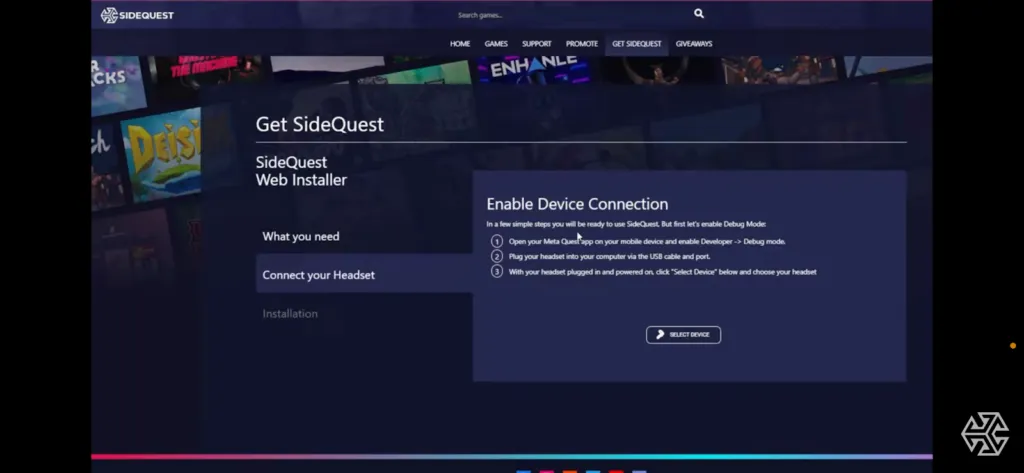
4. Install SideQuest and wait for the installation to finish. After it’s set up, you can easily browse and download SideQuest apps directly on your VR headset.
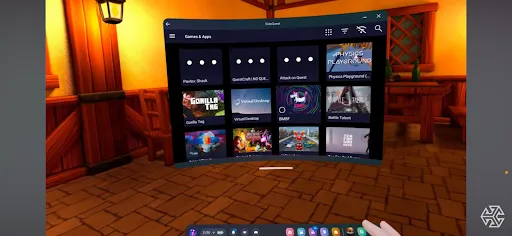
Here’s where SideQuest falls short. If you need to sideload content onto 100 devices, you’ll have to repeat this process for each one. It’s not exactly scalable or efficient for enterprise use cases.
How to Sideload Apps on Meta Quest 3 Using App Lab
Disclaimer: Depending on when you read this article, this method may not work. Meta announced it’s planning to discontinue App Labs in the near future.
One major limitation of the official Quest store is its high barrier to entry—it’s tough for developers to get apps listed. Fortunately, Meta recognizes this and introduced the App Lab Storefront as an alternative for installing third-party apps on Quest 3.
App Lab has a lower barrier to entry, meaning your favorite XR developers are more likely to get their apps published there.
You can access these apps in two main ways:
- The developer can share a direct link to the App Lab experience with you, so you can install it on your Quest device.
- The developer distributes App Lab apps on SideQuest, allowing you to sideload them from there, too.
However, we wouldn’t recommend this route if you’re dealing with sensitive company data or want exclusive access. App Lab content is usually public, and like SideQuest, it’s not the most scalable option when you need to upload apps to multiple Quest 3 devices.
ArborXR: The Easiest Way to Sideload Apps on Meta Quest 3 Devices
If you’re looking for a secure, seamless, and scalable way to sideload apps onto Quest 3 devices, ArborXR has you covered.
With ArborXR, you can say goodbye to annoying cables and the hassle of installing content on each Quest 3 device individually. Instead, you can remotely sideload content onto all your Quest 3 (and other Meta) devices at once, no matter the size of your fleet.
Plus, your data stays secure throughout the transfer process, making ArborXR ideal for handling sensitive business apps that require a high level of privacy.
Here’s how to get started:
1. Upload Your Content to ArborXR
Log into your dashboard and click “Content Library” in the navbar.
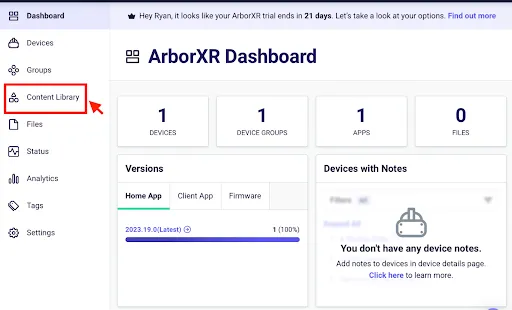
Hit the “Add Content” button.

Choose your content format and upload it to your ArborXR account.

2. Sideload the App on Your Meta Quest 3 Device(s)
You can install apps on individual Quest 3 devices or multiple devices at once. Let’s break it down.
How to Install Content on Individual Devices
- Go to your navbar and click the Content Library.
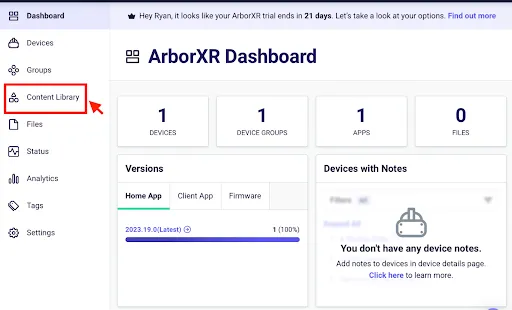
- Choose the content you want to install.
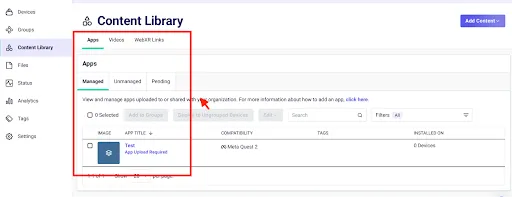
- Click on Deploy to Ungrouped Device.
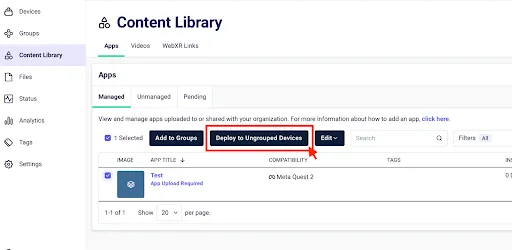
- Select the specific device you want to install the content on and click Install.
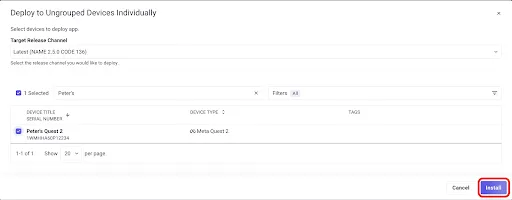
How to Install Content on a Group of Devices
- On your navigation bar, click on Group. This feature lets you categorize devices based on criteria like usage, models, etc., so you can manage them all at once.
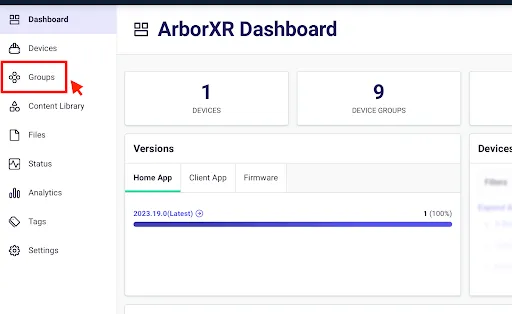
- You’ll be taken to your group of devices. Just click the relevant group for your Meta Quest 3 devices.
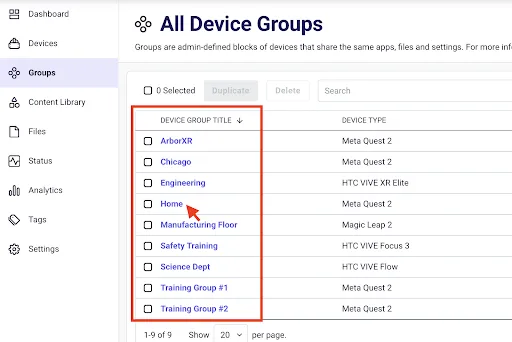
- Head to the Content tab.

- Select your uploaded app and add it to the group.
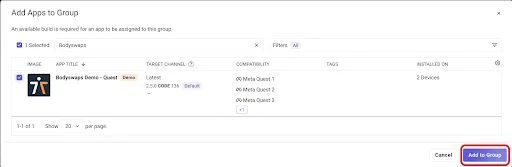
Seamlessly Sideload Content into Meta Quest 3 Devices with ArborXR
If you’re planning to use your Quest 3 VR headsets for enterprise initiatives, the reality is you’ll need to sideload apps. Most of the top apps you’ll need aren’t available on the official Quest stores.
In this article, we’ve outlined three solid options. But if you want an easy-to-use, scalable, and secure solution, ArborXR is your best bet.Ready to give ArborXR a spin? Start your free trial today!

