As VR and AR technology becomes integral to enterprise operations, organizations face growing pains when trying to manage these devices with traditional Mobile Device Management (MDM) systems. While many MDMs are designed for smartphones and tablets, XR devices have unique requirements that traditional systems often can’t meet, creating management, security, and scalability challenges. This article discusses the top three challenges organizations encounter when using outdated MDMs for XR, and highlights what might be the best, specialized solution available.
We’re regularly hearing from XR teams at companies that traditional MDMs aren’t working for them. The issue is that MDMs are made for phones, tablets, and laptops — not VR & AR headsets.
We’ve helped almost a thousand organizations worldwide, including dozens of Fortune 500 companies, manage fleets of headsets. Some teams are setting up and managing thousands of devices. They face the same challenges over and over.
Most MDMs have no ability to lock down the headset with a VR launcher, which means users can browse the web or download apps without oversight. Setting up XR devices on traditional MDMs typically involves time-consuming setup processes.
Confusing web interfaces can make for a poor admin experience. Another frustrating headache admins face: VR apps and file sizes are much larger than most mobile apps. traditional MDMs have file restrictions that make it impossible to deploy large VR apps and 360 video.
All of these limitations (and others) add up over time. As organizations scale, it becomes increasingly painful to use traditional MDMs that aren’t truly designed for XR devices.
It’s certainly appealing for IT administrators to use the same MDM they’ve always used with new XR devices. Unfortunately, traditional MDMs do not offer much functionality for XR devices, making it incredibly difficult to manage headsets at scale.
Here’s a recent example.
Client X (who asked to remain anonymous) had 4,000 XR devices in over 30 locations. As a healthcare provider, they were excited to get XR headsets into the hands of clinicians and patients to improve patient care.
They deployed their fleet of XR headsets with a traditional MDM platform. But unfortunately, their traditional MDM had minimal app support for XR and no way to lock down the in-headset experience for users. And with all their devices already shipped, admins couldn’t effectively deploy content, manage devices, or control what users see and do in VR.
So what did Client X do?
- Shipped every single device back to their IT department at the cost of $10,000.
- Invested countless hours to manually factory reset thousands of XR headsets and installed ArborXR, an XR MDM.
- Spent another $10,000 to ship all of the XR devices back to their original locations.
Can you imagine spending all that time and money just to start over with the right tools? Can your organization afford to make the same mistake?
Disclaimer: UEM, MAM, EMM, MCM, MIM… There are too many enterprise acronyms to keep track! Each of these relate to the solutions companies use to manage their devices. For the purposes of this article, we chose to focus solely on MDM features for XR devices. We define MDM for XR simply as solutions for managing XR devices, content, and the in-headset experience.
Let’s take a look at three key components that make managing XR devices very different from phones or tablets.
Challenge #1:
Issues Installing and Managing Apps
File Size Restrictions
Traditional MDMs typically have file size restrictions on their platform, often maxing out at 2GB. This limitation means their software can’t reliably handle the file sizes needed for XR. While file sizes for MDMs on phones and tablets measure in megabytes, VR apps and files measure in gigabytes. For enterprise and education, many XR apps are over 2GB, and 360 video ranges from 500MB to 15GB. Plus, we expect immersive VR/AR experiences to only get larger in the years to come. A 2GB file restriction is unworkable for modern XR deployments, which is why ArborXR has no limits on file sizes.
But the challenges for traditional MDMs don’t end there.
No Ability to View VR Remotely
Traditional MDMs don’t provide a way to guide users in VR or troubleshoot remotely.
Without tools to view what end-users see inside the headsets, admins or trainers have to describe verbally what employees or students must do in VR instead. This can add a significant amount of time and frustration to both instructors and learners, especially if end-users are using VR for the first time.
The ability to remotely view what end-users see in VR helps anyone facilitating or operating VR modules for learners remove the guesswork as to what end-users see. This functionality is crucial for guiding users through VR experiences, as well as providing remote support and troubleshooting.
This invaluable visibility can help you keep every student or employee on track while enhancing the overall VR experience for both administrators and users.
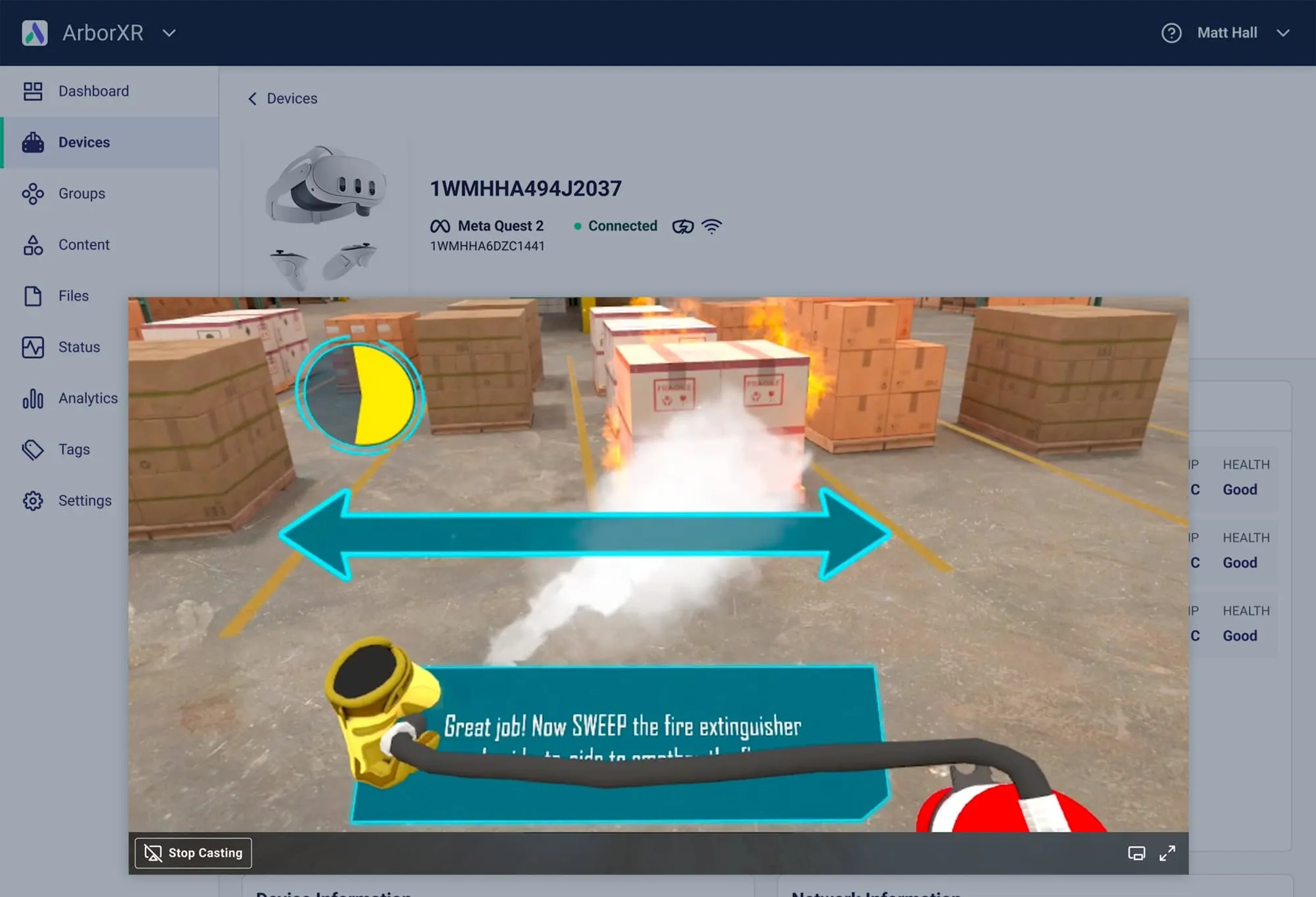
Release Channels
Most MDM’s do not allow for flexible app deployment and version control across devices or groups. By default in ArborXR, a “Latest” Release Channel is created for each app to point to its highest version, but users can create additional channels and specify target versions for various deployments. This feature simplifies app management, especially when scaling across organizations or sharing beta versions, by automatically updating connected devices when a channel’s target version changes.
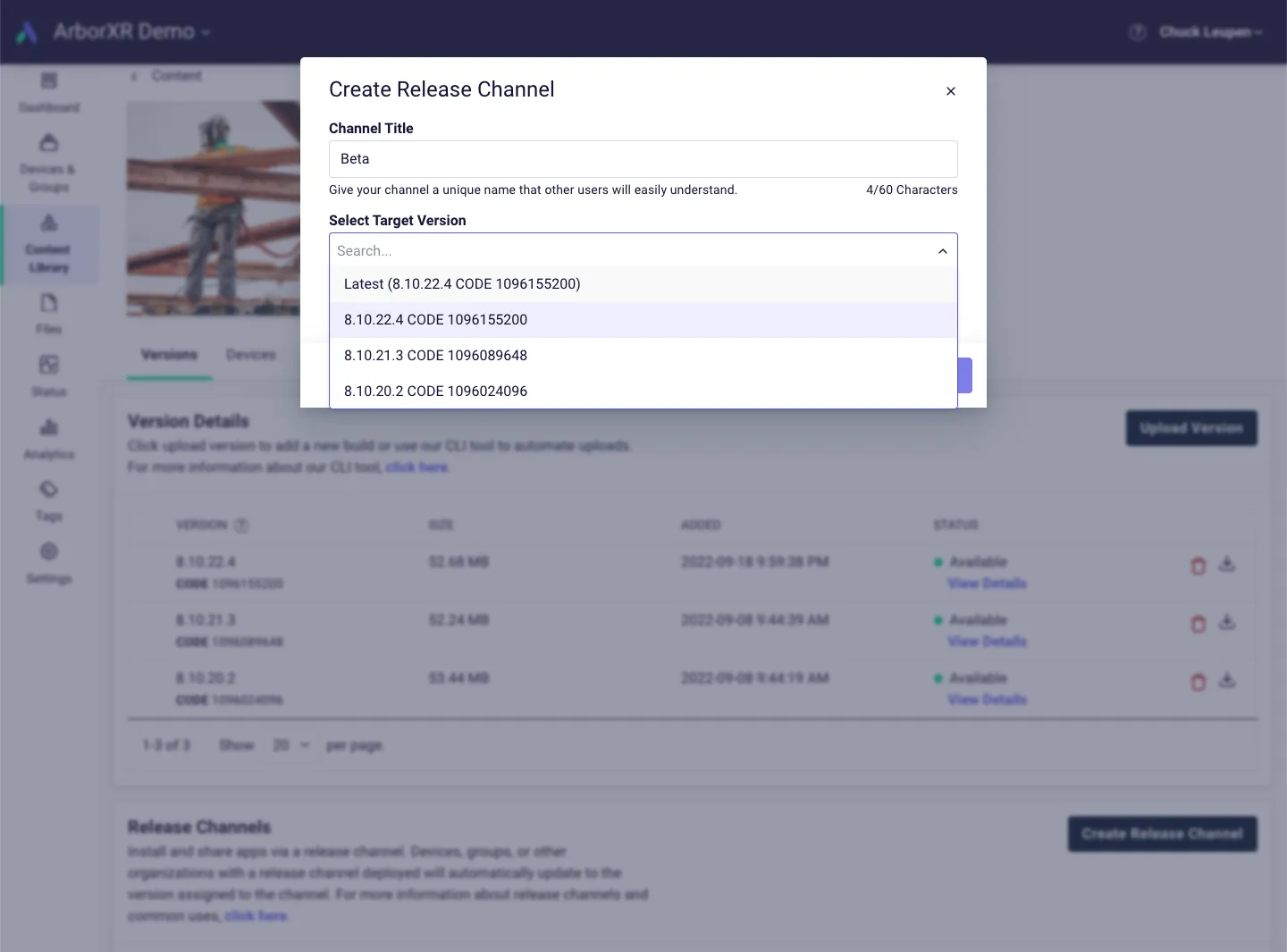
Differential Updating
As mentioned above, most MDMs may require the app to be completely replaced with a new version for every update. Then once the new build is uploaded, it will need to be re-deployed in its entirety, adding even more time to the process.
Now, multiply the above process by hundreds or thousands of devices. Imagine downloading gigabytes of data over Wi-Fi for a fleet of a thousand headsets. Updating apps quickly becomes a painful, time-consuming process that won’t work for most IT administrators.
ArborXR enables differential updating to significantly reduce the time of updates between app versions. The benefit of differential updating is that only the portion of the app that is new to the build installs. For example, let’s say a new version of a 1.2GB app comes out, including roughly 100MB of changes. With differential updating, only 100MB of changes push to the headsets. At scale, this saves admins significant amounts of time.
Content Sharing
Traditional MDMs also have poor solutions for Independent software vendors (ISVs) and content creators.
The traditional MDM process for managing content is painful and time-consuming:
- The only way for an Independent Software Vendor (ISV) to share content is to send their APK via a filesharing platform (like Dropbox or Google Drive).
- After downloading the APK, admins manually upload the file to the MDM.
- Each update to the app requires the above two steps. And due to the VR file sizes, this will take hours each time there’s a new update.
- Traditional MDMs do not have app version management. Only one app version can be on the MDM platform at a time.
- When admins deploy an updated app version to headsets, the entire app package will have to download again since traditional MDMs do not have differential updating.
All this together means admins will be spending incredible amounts of time and network bandwidth every time an update comes through.
On the other hand, organizations can get content sent from ISVs directly through an XR MDM. “Content sharing” in ArborXR gives creators a simple way to deliver content to organizations and update it as needed.
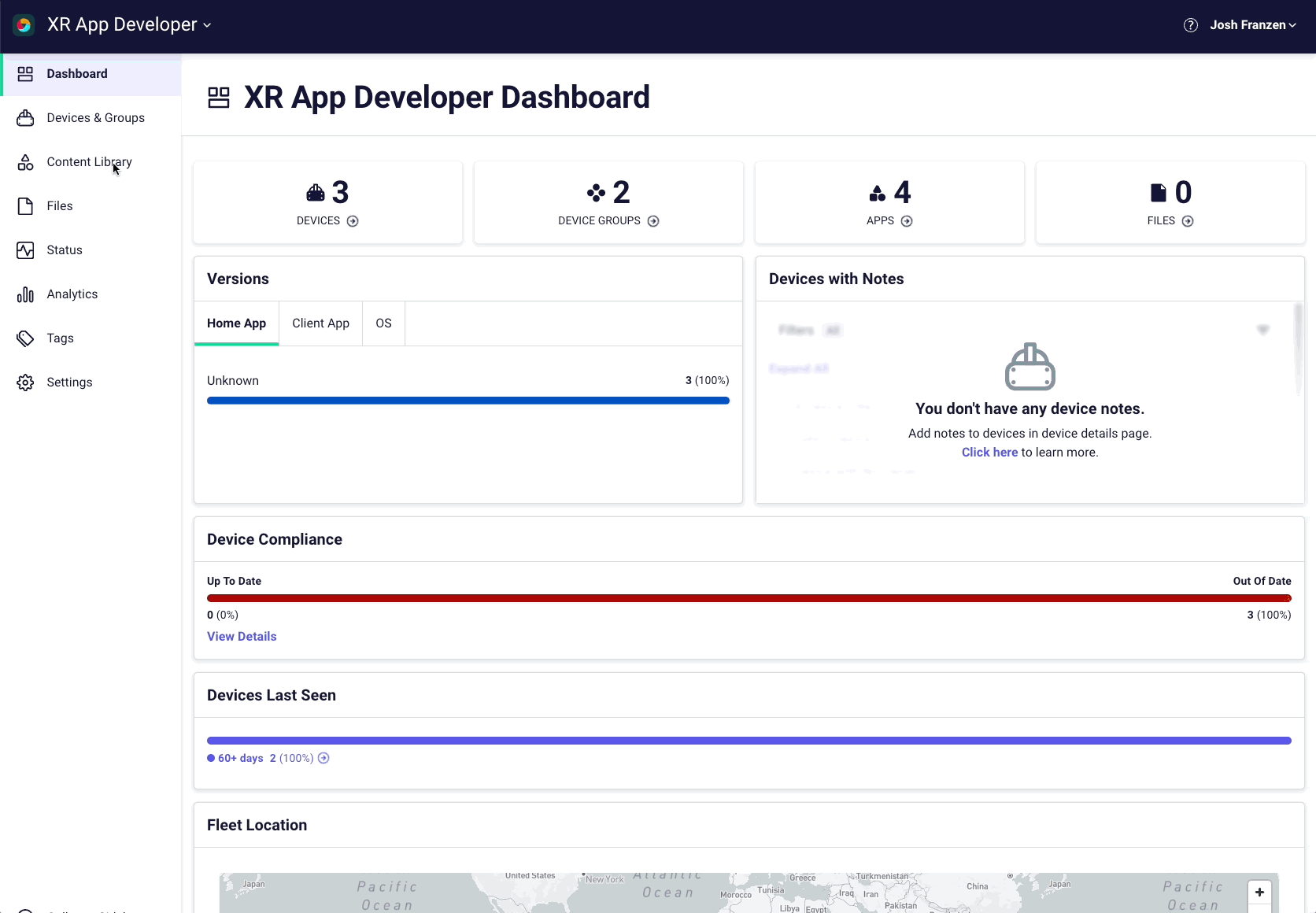
Content sharing with an XR MDM like ArborXR is easy & efficient. No sending filesharing links. No manual uploads or updates on every device for every new version.
The ISV gives (or revokes) access to apps and can easily manage updates. When there is a new app version, ISVs upload it to their library, and admins have immediate access to it.
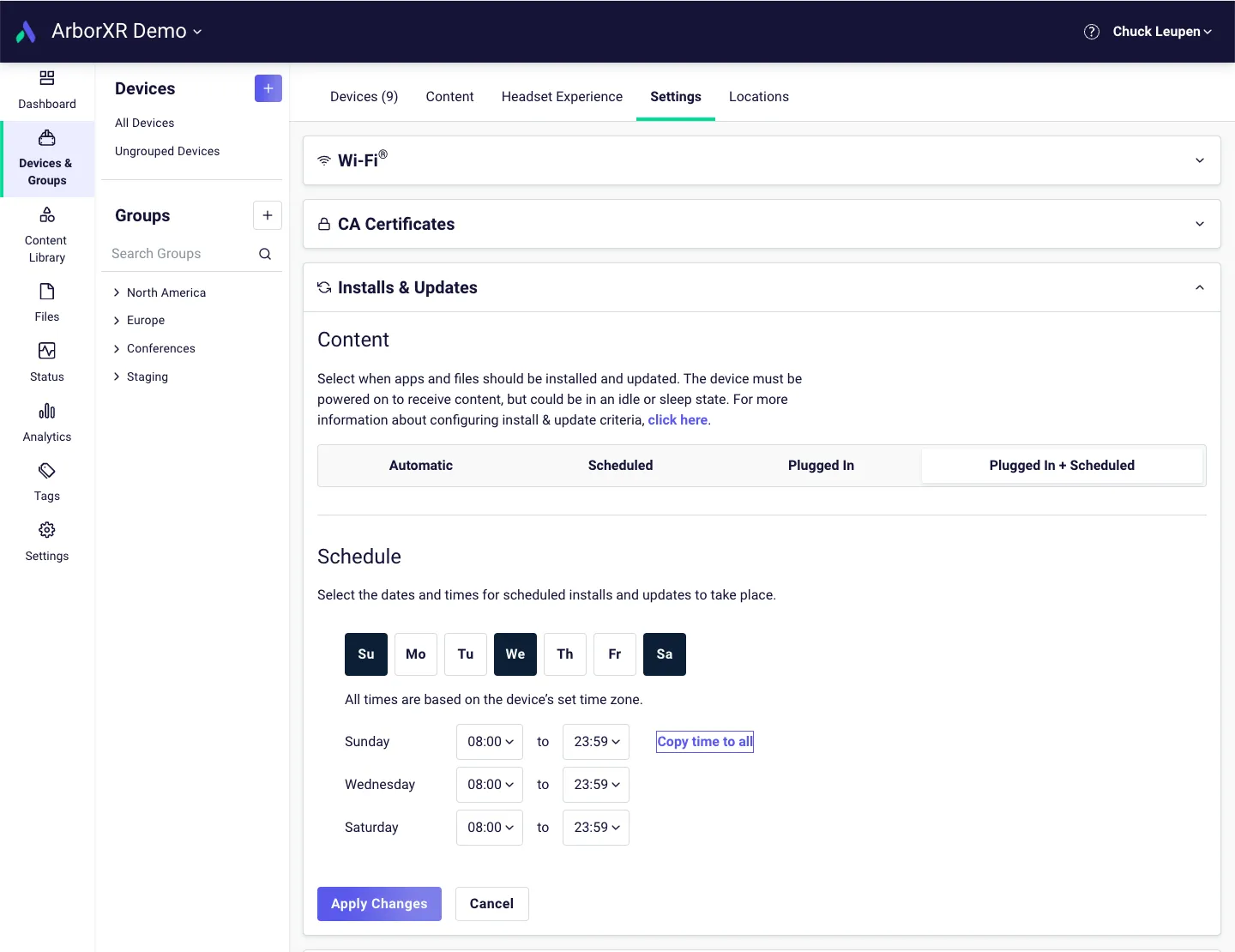
In ArborXR, app updates are automatic once a new build is uploaded. No additional actions are needed. ArborXR also lets you determine when updates push to XR devices with options including scheduled, plugged-in, plugged-in + scheduled, or automatic.
Minimal Visibility on App Deployments
Traditional MDMs do not have many tools to help you track the progress of app deployments. Once admins have remotely deployed apps and files to XR devices, it’s essential to see if the content is installing, pending, completed installing, or if any errors have occurred. To check the status of an app with most MDMs, admins have to put on the XR headset and launch the app to see if the app is installed correctly.
Unfortunately, putting on every headset to check the status of an install and troubleshoot is unworkable for most administrators. And even more so when they are managing devices at multiple locations. As admins add more devices to an XR fleet, it becomes increasingly important to have an overview of the status of devices.
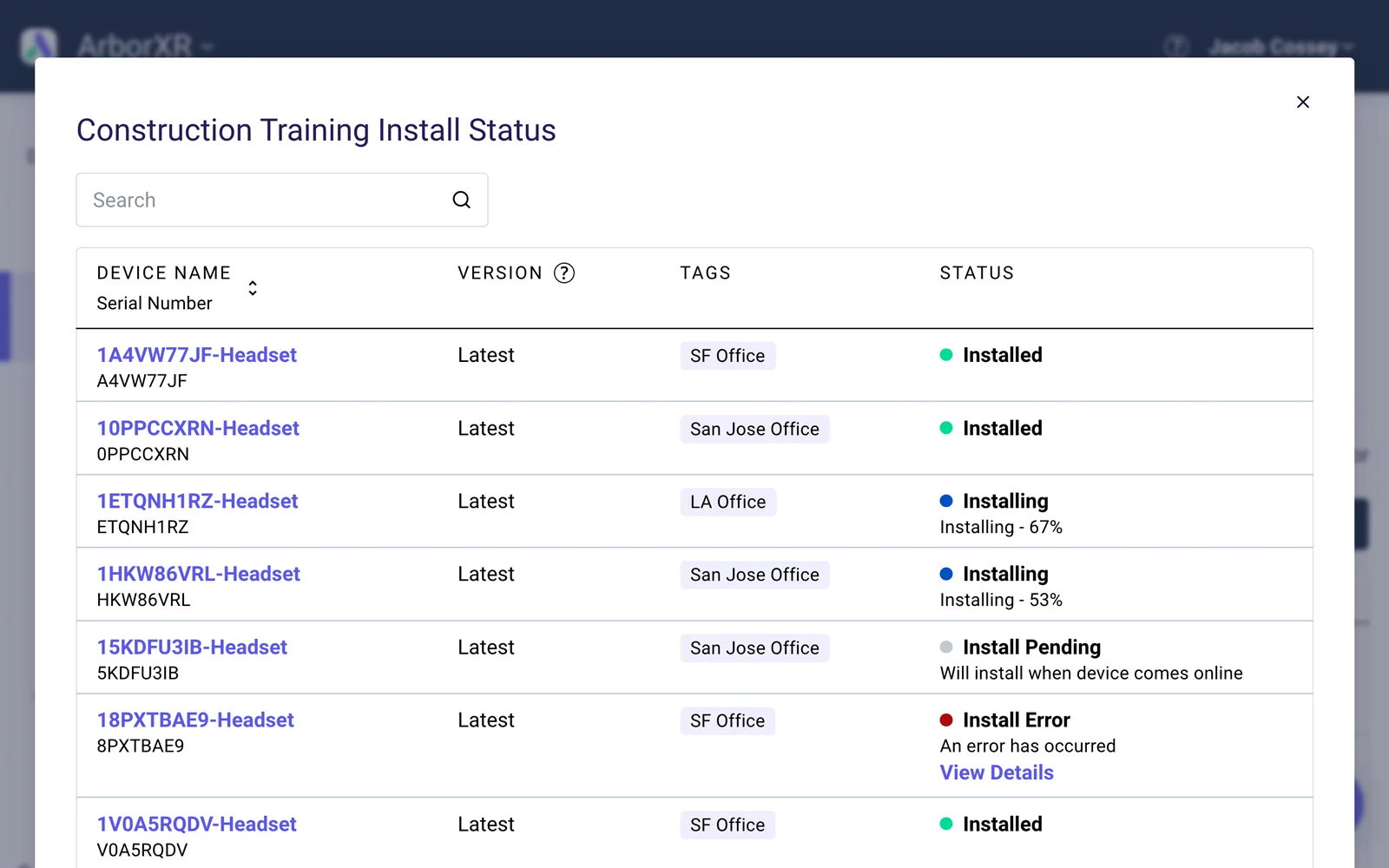
For most MDMs, admins have to put on each headset to ensure apps have been installed correctly. In ArborXR, the status of app installation shows in real-time. Admins can see which apps are installed correctly and any headsets that have errors in the “Deployment Status Page.” The status page reports on all deployments across all devices in an organization. Admins can search or filter by app or file name, group, date, etc.
This visibility makes it easy to see which devices are ready for use and which have errors to address. ArborXR also gives the option to opt-in to email alerts any time there is an error deploying an app so that admins always know immediately when there is a problem.
Challenge #2:
Poor UI Experience for Admins
Confusing Web Interface
Most MDMs’ web interfaces are confusing and difficult to use. Plus, many MDMs require training and certifications before an admin can use their platform. IT admins often want to stick with their traditional MDMs because they have invested significant time and resources into their MDM solutions. So, it is understandable that admins are reluctant to consider alternatives because it involves learning a new user interface, even if it is simpler.
However, admins will struggle to use their existing software solution because many features are irrelevant for XR devices or simply do not work. There is no indication of which features will or will not work for XR devices, leaving admins guessing. Traditional MDMs’ fall short for organizations because they don’t solve the unique pain points for VR/AR. Most MDMs are built for phones, tablets, and laptops–not AR and VR devices. To manage XR devices effectively, organizations need an MDM designed for XR.
“Trying to use a traditional MDM for XR deployments is hell.”
– Fortune 500 Client
Initial Device Enrollment
Setting up devices for the first time is often more complicated than it needs to be on a traditional MDM. Here is one specific example that illustrates the initial device setup. The process of enrolling just one device is time-consuming and inefficient:
- Download MDM client APK (app) to PC.
- Install the client app via adb command (through terminal on Mac or command line on PC). This means admins must plug in each individual headset one at a time, then type and run a specific command.
- Next, set the MDM client app as the “device owner” via another adb command.
- Put on the headset and slowly type in VR a username and password, using controllers and a virtual keyboard.
This process isn’t so bad for a few headsets, but imagine how frustrating this is when you are dealing with a fleet of hundreds or thousands of devices! It’s a deal-breaker for most IT departments.
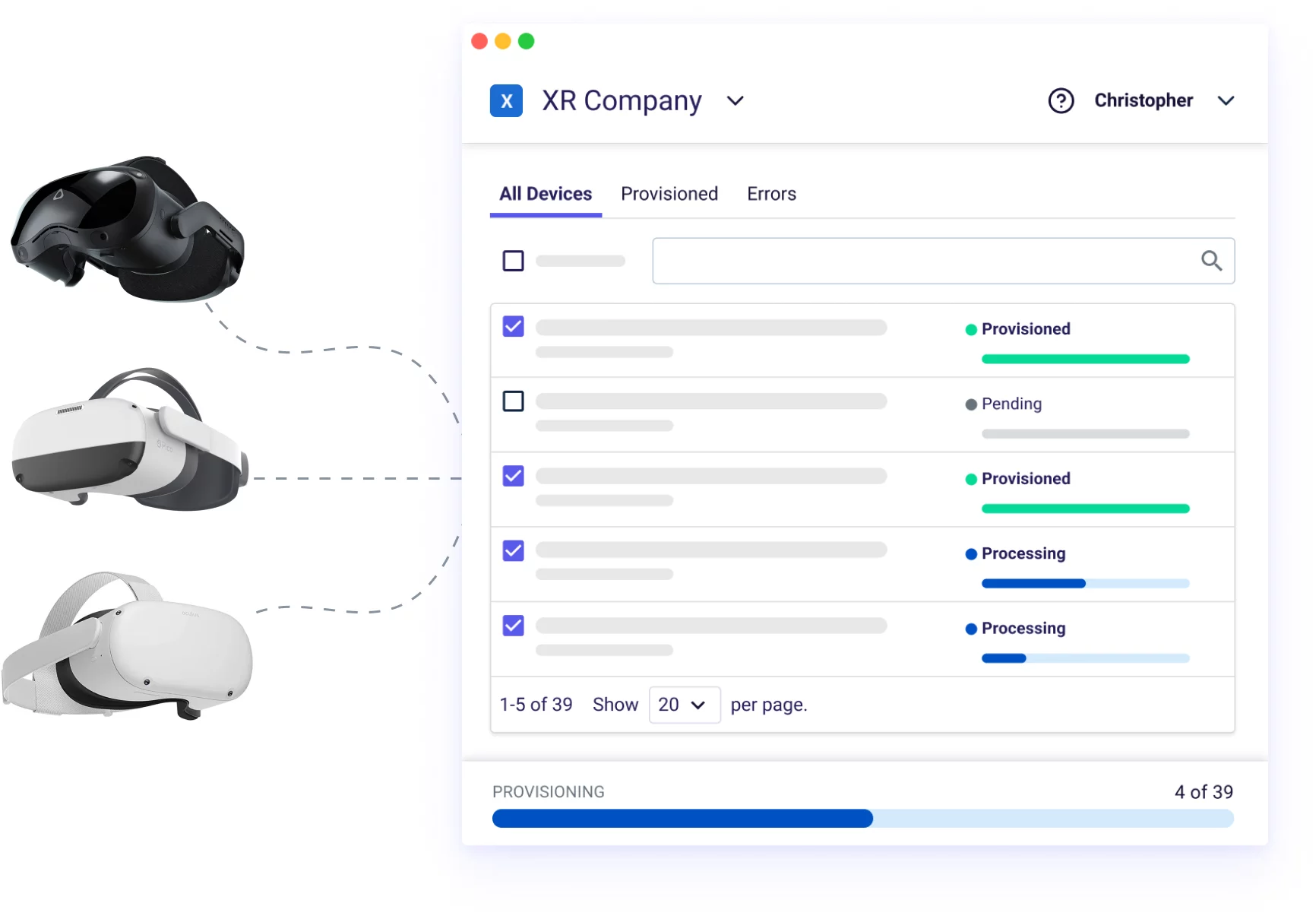
In comparison, ArborXR’s setup process is simple and quick:
- Download the ArborXR Device Setup App.
- Plug in one or multiple devices and enroll with a click. The process takes about ~20 seconds for most XR headsets and ~80 seconds for the Meta Quest.
- Now admins can remotely manage, configure, and deploy content on enrolled devices from ArborXR.
ArborXR also offers alternative enrollment options, such as batch configuration support for the VIVE Focus 3 and QR code enrollments coming soon for devices that support this (i.e., VIVE Focus 3, Magic Leap 2, and Vuzix devices).
Planning for the Future
We recently announced a strategic partnership with Qualcomm with the shared vision to provide “zero touch provisioning” by working with their OEM partners. Our goal is to make it easier than ever to set up and remotely manage all your devices at your fingertips.
Challenge #3:
No Control Over the In-Headset Experience
No VR Launcher
We hear from customers daily asking us how to set up an XR headset with kiosk mode or a VR launcher.
While some MDMs have a version of kiosk mode for laptops and tablets, the functionality can be limited for XR headsets.
Most MDMs don’t provide a VR launcher, which means you won’t be able to customize the experience and you’ll have no control over what users see and do in VR.
VMWare does have an in-headset launcher, but it has limitations and isn’t nearly as powerful as ArborXR’s launcher or kiosk mode.
What’s the difference between kiosk mode and a VR launcher?
Kiosk mode restricts the headset to a single app. So, when a user boots up a headset and puts it on, the designated kiosk app automatically launches. Users won’t be able to access any other apps, the web browser, or the app store.
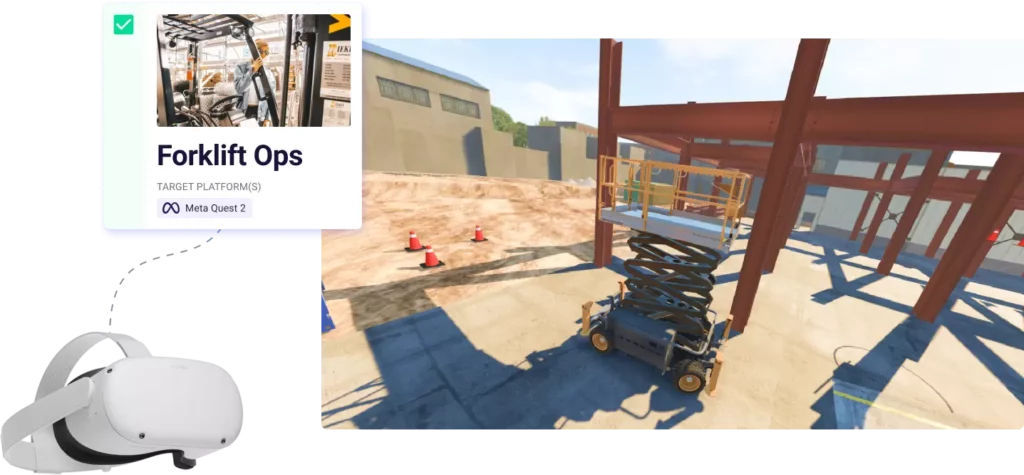
A VR launcher is a customizable enterprise environment in the headset where the user can launch multiple apps. Admins can fully control what apps and settings users have access to. Brand the environment with company logos, custom background environments, while locking down native web browsers and app stores.
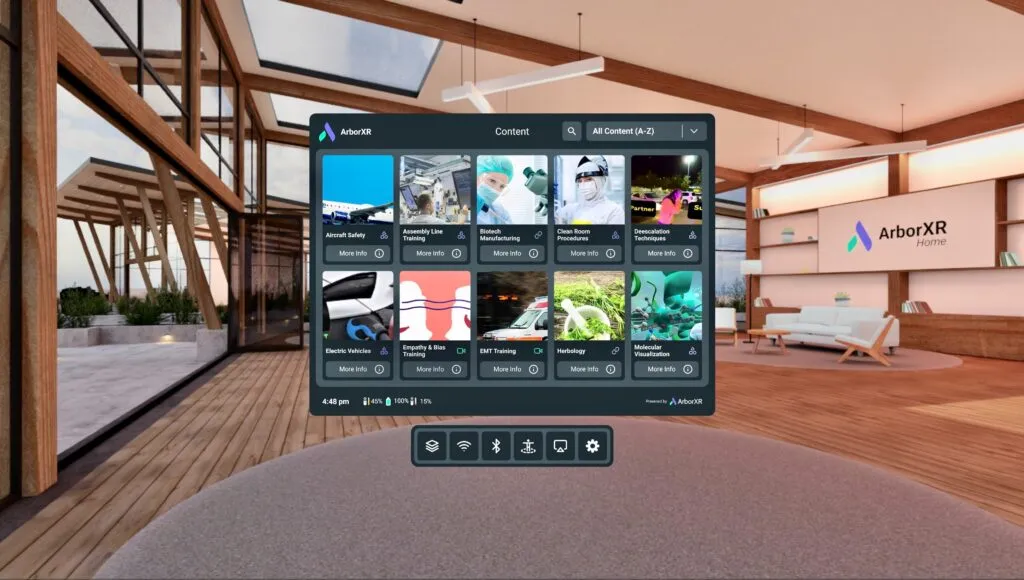
Even many of the most well-known traditional device management platforms haven’t included kiosk mode for popular XR devices. For example, according to VMWare, while they are working on a launcher, they don’t currently offer kiosk mode on any XR device.
Some traditional MDMs and UEMs do have configuration support in Quest for Business, but ArborXR’s features allow for far superior customization.
“UEMs and traditional MDMs are like swiss army knives. Sure, they have a screw driver. But you don’t want to build your house with a swiss army knife. ArborXR gives you the tools you need to build in VR.”
Scott Miller
CEO, Miller Creative
Without these features, admins are stuck with gaming devices that aren’t designed for a professional setting.
Kiosk mode and ArborXR Home (a VR launcher) help admins lock down the device, limit distractions, and create a more focused user experience.
Kiosk mode is easily managed from ArborXR’s web portal, where admins can select one single app and designated settings that users have access to.
With ArborXR Home, admins can customize what apps are available to users, prevent access to web browsers and app stores, and even configure the launcher with a company logo and 360 background.
VR Single Sign-On (SSO)
No traditional MDMs offer VR Single Sign-On (SSO). SSO allows admins to know who is in the headset. VR SSO requires an MDM provider to build a VR environment where users input their login credentials before accessing any content. Once authenticated, users can open and exit only the apps IT admins have given access to without re-authentication.
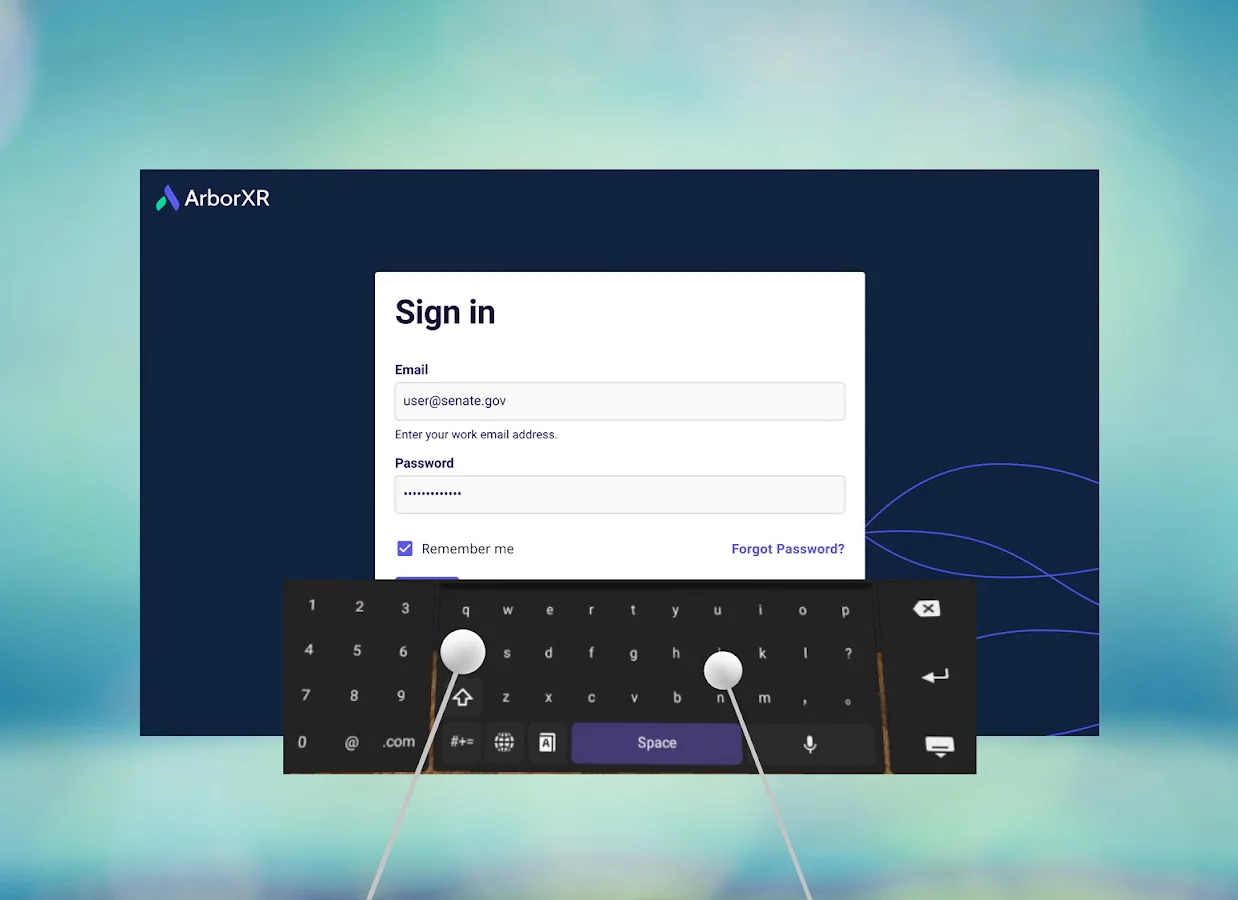
Authentication expires when the headset is powered off or when a user logs out, securing the apps and data behind SSO once again. Locking access to shared devices and knowing who is in the headset is critical for many universities and large companies.
A solution built for your purpose: ArborXR
As you can see, traditional MDMs may offer basic VR management features, but you will still face significant challenges. Sometimes, your MDM might not even be technically able to achieve XR device management. Many teams find these challenges too hard to overcome and may deprecate their efforts or spend thousands to change their programs entirely. Instead of simplifying and accelerating your XR program, your MDM may be slowing you down. That’s why ArborXR is committed to your success at every level, beyond basic device management.
ArborXR is purpose-built for AR and VR management, currently simplifying XR device management for more than 3,000 organizations globally. With ArborXR, you get enterprise-tailored solutions, a dedicated and supportive team at every level, and connections to the best XR developers and providers.
*Among Traditional MDM solutions, only Omnissa (previously VMware) Workspace ONE currently offers these features, and they are available in tech preview.
ArborXR stands out as a specialized solution designed for XR. It simplifies content and app installation, gives you a beautiful control center for admins, and delivers ultimate control over the in-headset user experience. For businesses seeking to manage XR devices at scale, ArborXR provides the tailored tools you need.
Get started today and get a 30-day free trial to experience the ArborXR platform.

