The Meta Quest is a powerful VR headset for the price, which makes it one of the most popular standalone headsets in enterprise right now.
The problem? For businesses managing fleets of devices, it’s time-consuming and frustrating to deploy content on Meta Quests. Admins face restrictive Meta policies that make the Meta Quest a real challenge for business.
We’ve helped countless customers navigate using Meta Quests with their deployments. We work with almost a thousand companies globally, including dozens of Fortune 500 companies, to give admins tools to deploy content, manage XR devices and control the headset experience.
This article discusses deploying content to the Meta Quest, including our recommendations on what works best.
Is There a Way to Deploy Content Through a Meta Service?
That would be nice! Unfortunately, it’s not so easy dues to Oculus For Business sunsetting.
Oculus For Business
- Meta retired their enterprise service “Oculus For Business” in 2021.
- Before retirement, Oculus For Business was a service coupled together with the Meta Quest 2.
- Now, no customers can buy Oculus For Business headsets. They can only buy consumer versions of Meta Quest 2.
- It’s unclear when Meta will offer a new enterprise service or what that offering might look like. It’s quite possible it will be a light version of an MDM focused on setup with limited functionality.
- It’s impossible to deploy content to devices through the Meta App store directly.
Can I Manually Deploy Apps with "Sideloading"?
Yes, it’s possible for individual devices, but we don’t recommend this option… Manually installing content may work for a small proof-of-concept pilot, but it’s still a hassle. It requires the headsets to be “on hand” and for you to plug a cable in anytime you need to make a change. And it quickly becomes a nightmare for admins as companies scale their fleets.
One of the common practices for manually installing apps to a VR headset is through a process called “sideloading.”
Sideloading is transferring applications from one device to another without using the internet. In this situation, you would connect your headset to a computer while the Meta Quest is in developer mode. Then, from a computer, you can manually install applications to the device.
It’s important to note that new app versions also need to be manually sideloaded when sideloading an app. In small deployments, this might work, but it is still time-consuming.
As admins scale from dozens of devices to hundreds or thousands, sideloading is unsustainable for deploying content. Admins would have to install each individual app by plugging devices into a computer and repeat the process with every new update.
Still, sideloading is possible if organizations have the staffing and time. Companies in a pilot program for XR may prefer to manage devices manually for a while, so we’ve detailed the process below.
Sideloading Process
- Place Meta Quest in Developer Mode
- Connect Meta Quest to a Computer
- Run the Appropriate ADB Command
- Manually Move Software, Apps & Files to the Quest
There are two common ways to sideload an application:
- Use the command prompt on Windows or Terminal on Mac following this process.
- Use a third-party application like Sidequest.
Sidequest is a third-party application that works on Mac, PC, Android, and Linux devices. It simplifies the command-line process of installing applications to the Meta Quest (or any VR headset) with a user-friendly interface. Sideloading is a straightforward process for managing apps on personal devices, especially if using a tool like Sidequest.
A notable downside is that companies will be downloading unverified, non-enterprise third-party app (like Sidequest) to their computers in order to move apps to XR devices. Plus, admins still have to manually plug the device into a computer and repeat the sideloading process for every new app update.
Can you imagine going through this process for hundreds of devices? Ouch.
Especially when you have headsets at multiple locations. No one wants to ship devices back and forth for every update.
Sideloading content on devices won’t cut it, especially at scale.
What About Deploying Content with My MDM?
Most legacy MDMs won’t work for enterprise. They lack features for XR devices. XR MDMs are built from the ground up to manage XR devices, content, and the in-headset experience.
Legacy MDMs are primarily built for phones, tablets, and laptops, not AR and VR devices. Using a legacy MDM isn’t much better than manually managing devices. When it comes to deploying content, they have limited XR app support. In addition, some offer no support whatsoever for XR devices.
Other MDMs have nominal support for XR devices, but their features are lacking. Limited support makes managing a fleet of headsets frustrating and nearly impossible.
Most MDMs don’t offer a VR launcher to manage XR devices. Employees or students would have unrestricted access to web browsers and app stores. Admins have no control over what users see and do in VR. This means admins won’t have any insight into what users are doing in the headset. Organizations can’t see analytics to understand how much time users engage with VR content.
Another frustrating example is most MDMs only allow one version of an app on their platform at a time. So, if there are issues with an app, admins cannot easily roll back to a previous version. Instead, admins will have to upload a stable version of the app back to the platform and redeploy the app to all the affected users. This can be a massive waste of time, energy, and resources.
These are just a few examples, but there are many more. And although each point may seem minor, these limitations add up over time. As organizations scale from hundreds to thousands of devices, legacy MDMs become increasingly painful to use for XR devices.
Organizations need an XR MDM, like ArborXR, built from the ground up for VR and AR devices.
What is an XR MDM?
An XR MDM is software designed to manage XR devices, content, and the in-headset experience. It allows you to monitor devices, deploy content, and manage what users see and do in VR. All remotely. Learn more.
Below, we’ve detailed how to deploy content on the Meta Quest through an XR MDM.
Deploying Content to Meta Quest with an XR MDM
First
Upload your apps and files to your content library.
Next
Deploy apps and files to groups of devices or individual devices.
Finally
Use Meta apps/App Labs with kiosk mode or a VR launcher.
The easiest way to deploy content is with an XR MDM like ArborXR. For schools and companies with custom content, admins upload apps and files directly to the XR MDM. Then, admins deploy content remotely from the software platform. In addition, ISVs can upload their content to an XR MDM and share it directly with other organizations.
Even if organizations plan to use apps from the Meta App store or the Meta App Lab, deploying content is still easier with an XR MDM. Admins can restrict access to the app store and web browser with a VR launcher (like ArborXR Home) while still allowing users access to downloaded Meta content.
Example
Adding Apps from Your Content Library to Groups
Once apps have been added to your library, you can deploy them to groups of devices with just a few clicks. It’s that simple!
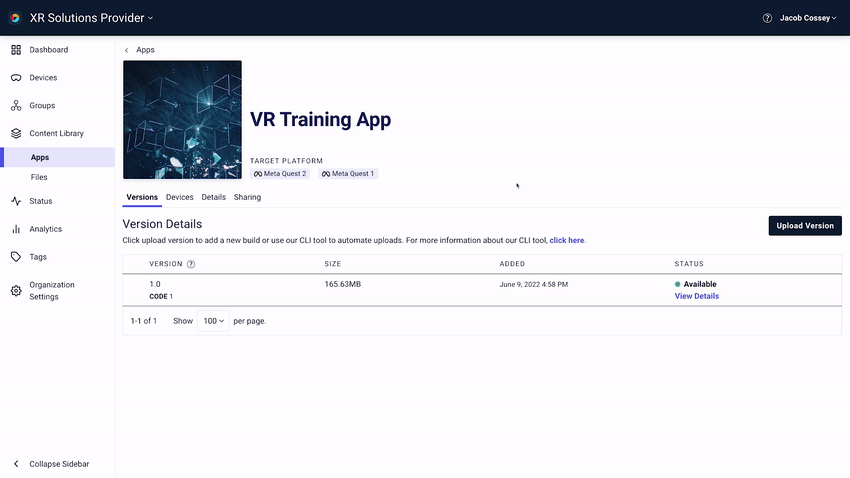
Here are some content-related features that an XR MDM can provide:
Content hosting allows admins to upload apps and files directly to the MDM’s content library. After uploading one time, apps and files are stored on ArborXR. Content can be deployed remotely over Wi-Fi. This is a huge time-saver compared to manually sideloading each device while connected to a computer. Admins can also choose to connect their own cloud storage bucket to isolate content from the MDM platform.
Content sharing allows admins to share applications with other organizations on the MDM platform. Content creators and independent software vendors can share their apps directly to organizations through an XR MDM.
Version management allows admins to upload different versions of the same app and choose which version is deployed to which devices. This is especially useful if admins are testing a new update to a select group of devices but need the rest of their devices to remain on a stable version. An XR MDM allows you to upload and access every version of an app that you want.
Install status tracks in real-time which apps and files are pending, actively installing, or successfully installed to XR devices. This can help identify which devices may be experiencing problems and help track content updates. Admins can opt into email notifications for live tracking errors with installation.
Apps and files uploaded to ArborXR have no file size restrictions. In addition, we offer industry-standard security protocols, including encrypted cloud-based storage for content stored on the platform.
Meta Apps and Meta App Lab are available with an XR MDM. Since admins won’t have access to the Meta store APK to upload to the content library, there is a process that lets you use it. The app is set up as an “unmanaged app.” This will enable admins to lock the Meta Quest with kiosk mode or a custom launcher while using Meta App/Meta App Lab content.
Admins control what applications users have access to while locking them out of the Meta App store and web browser. However, admins have no control over what versions of the app they deploy. All future updates of the application are controlled by the app developer.
What About the Meta App Store?
For some companies or schools, a marketplace like the Meta App Store, where apps are curated and vetted by Meta’s team, is something they want access to. Unfortunately, there is no way to deploy content directly from the Meta App store to a fleet of headsets.
Some organizations may opt to log in on each device to purchase content. If you’re managing devices in the hundreds and thousands, sideloading or using app store content becomes incredibly time-consuming to acquire content. It means putting on every headset to install content in VR. And there are restrictions when it comes to using the same account on multiple headsets. This means you’ll have to create many accounts with unique credit cards to be able to purchase content.
There is a subset of apps on the Meta App store called “Meta App Lab.” These apps are in development and have yet to go through the Meta team’s review. As a result, they are only available by knowing the exact URL.
Instead of downloading apps directly from the store or with a URL, it’s much easier to use MDM software. For example, an XR MDM allows admins to select certain Meta apps as “Unmanaged Apps” to the platform. Admins can then remotely deploy this content to Meta Quests over Wi-Fi.
Even if admins plan to use Meta apps for their content, an XR MDM like ArborXR makes it easier to manage. Admins can still use ArborXR Home (a VR launcher) or kiosk mode while following a process that makes Meta apps available.
This means admins can control what users see and do in VR without giving them access to web browsers or the app store. An XR MDM will give much more control over the XR headset while allowing admins to deploy Meta App store/App Lab content.
Content Through the Meta App Store
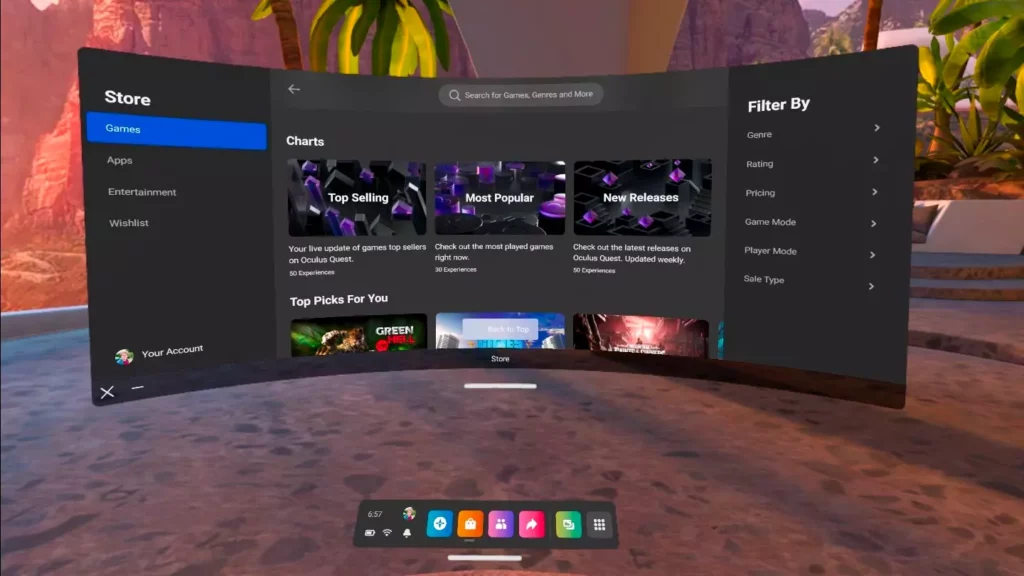
Some companies or schools may want to utilize the Meta App Lab or the Meta App store. To do so, you must follow these steps:
First
Search the Meta App store for content and download apps directly to XR devices.
Next
Access the downloaded apps from the Meta App Lab.
Finally
Download apps with Meta accounts.
Note: Devices cannot run apps simultaneously using the same Meta account. This means admins will need unique Meta accounts for every device.
It would be nice to deploy content directly from the Meta App store, but unfortunately this isn’t possible. Instead, most enterprise customers plan to build custom con†tent or hire Independent Software Vendors to create content for them.
Final Thoughts
Admins have options on how to deploy content to XR devices. Sideloading through a computer is an option for small projects but isn’t scalable. It’s possible to download directly from the Meta App store or Meta App Lab, but this isn’t a workable solution for businesses because of challenges with using the Meta Quest. The best experience for admins is to deploy content using an XR MDM like ArborXR.
“Almost all of our team members are remote. Using ArborXR, we are able to deploy builds to team members during development for internal review. In addition, ArborXR allows us to deploy to our customers in order to keep a “quick feedback loop,” keeping us agile. ArborXR makes it easy to push out the latest versions of our products. Device groups enable us to group apps accordingly with users (devices) making deployment very easy for different projects.”
Wayne Daigle, CTO at 3D Media
Most organizations find out quickly that deploying content to an XR MDM like ArborXR is secure, simple to manage, and far less time-consuming. With ArborXR, there are no file size restrictions, version management, differential updating (a major factor for updating apps on corporate Wi-Fi), visibility into install status, statistics on content usage, and more. In addition, ArborXR can help admins use Meta apps with kiosk mode or a custom launcher while restricting the Meta App store and web browser for users.
The Meta Quest can be difficult to manage, especially at scale. However, it will feel effortless with the right MDM powering XR devices.
Command Your Fleet of XR Devices with ArborXR
Confidently manage VR & AR devices at scale, remotely deploy content, and control what users can see and do. ArborXR is built with enterprise-level security through working closely with dozens of Fortune 500 companies. Our mission is to help people live more meaningful lives through the power of XR. Join 2,000+ companies in 90 countries using ArborXR to manage their AR and VR fleets.
If you want to learn more about VR and AR solutions for your organization’s needs, schedule a time where we can give you a live demo and make our recommendations.

