We hear the same thing from customers consistently…
“The Quest is amazing and affordable, but the Oculus Home environment is not working for us!”
They’ve learned that employees can download apps from the Oculus store by default, students are surfing the web, and organizations have zero control over what happens in the headset.
The VR launchers we’ve seen aren’t any better because as soon as users hit the home button on the Meta Quest controller, they exit the launcher and return to the home environment.
We’ve discussed the challenges of using Meta Quests in a business or education setting. One of the biggest problems facing many organizations is that they don’t have a way to lock the device down, controlling what users see and do in VR.
Creating that kind of experience with Quest can be difficult, but it’s possible.
Locking down the Meta Quest to a VR launcher is one of the best ways to control the in-headset experience. VR launchers ensure device security, focused users, and maximum control for administrators.
Why Do I Need a VR Launcher for the Meta Quest?

Meta designed the Meta Quest with the consumer in mind. So, if admins don’t lock down the headset, users will have free access to the Oculus App store and web browsers.
How do admins keep users focused if thousands of apps and games are at their fingertips? Not to mention the web browser, which gives users access to anything they can think of! This clearly isn’t ideal for most enterprise, education, and medical uses.
With a VR launcher, like ArborXR Home, admins easily control exactly what apps, files, and settings users have access to.
Users will only be able to launch, switch, and pause only the applications admins have allowed on the device. This allows for an intuitive VR experience without users getting lost in menus or settings.
You Need an MDM Designed for XR
The reality is that you need mobile device management (MDM) software powering the Quest. A good VR/AR MDM provider allows admins to lock down the headset to specific apps and files. It’s a much better experience for the administrator to curate what the user can access by locking down the device to a VR launcher.
When it comes to MDMs, not all are created equal. A legacy MDM might not work for your organization’s needs. Most legacy MDMs don’t even include launchers for XR devices, making managing fleets of headsets much more difficult.
Kiosk Mode vs. VR Launcher
The best way to lock down the Meta Quest is by using a kiosk mode or by overriding the device’s home environment with a 3rd party VR launcher like ArborXR Home.
An MDM designed for XR is needed to set the Meta Quest headsets in either kiosk mode or a 3rd party VR launcher.
So, what’s the difference?
Kiosk Mode
Kiosk mode is one of the most highly requested features organizations are looking for when using the Meta Quest. Kiosk mode allows one (and only one!) application to launch after powering on the device, delivering a single and reliable VR experience for users.

VR Launcher
VR launchers allow admins to choose which apps (as many as can fit on the device), and settings are available from the content library and MDM platform. For example, with a 3rd party launcher, admins can restrict user access, keeping them from downloading anything from an app store or from browsing the internet.
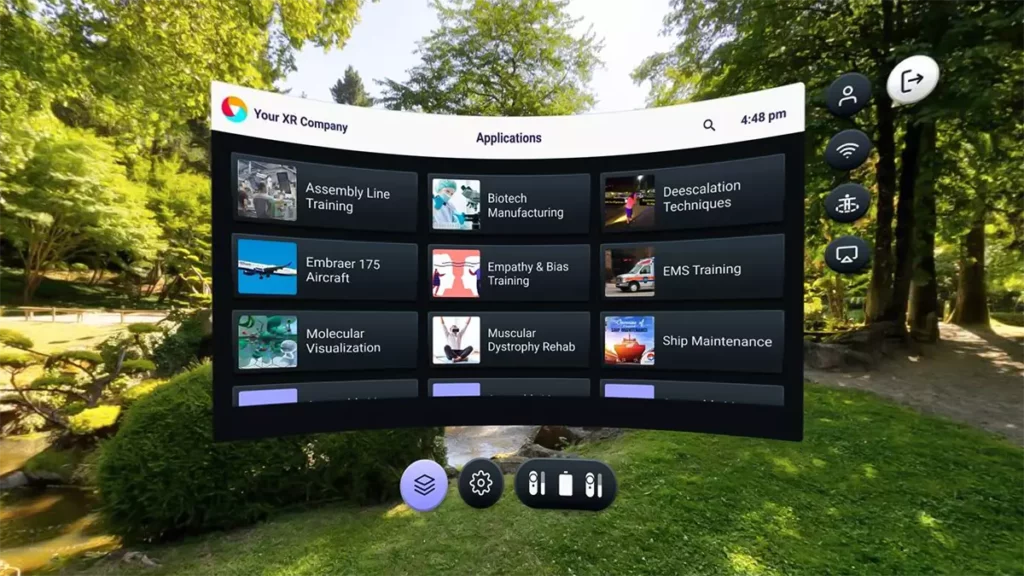
Disabling the Oculus Home Button
A VR launcher is only half the equation. To keep users from easily exiting a VR launcher, the Oculus Home button has to be disabled. Otherwise, users will be able to exit the launcher and go back to the Oculus Home environment, with access to the app store and web browser.
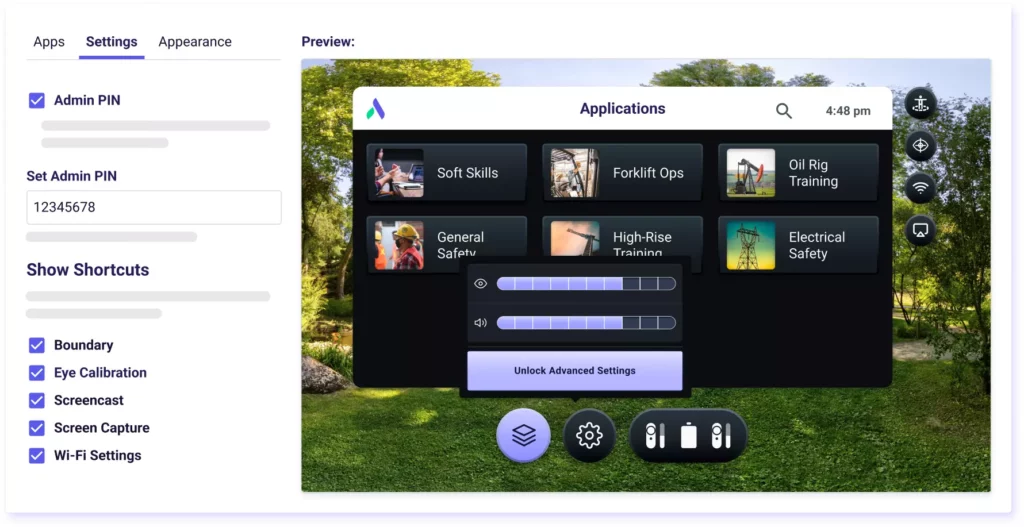
The ArborXR Home launcher and kiosk mode automatically disable the default Oculus Home button behavior. By disabling the home button, users cannot return to the default Oculus home environment. In ArborXR, the Oculus Home button instead acts as a shortcut to quickly access device settings. No legacy MDMs offer this kind of functionality.
VR Launchers Help Secure the Meta Quest
The best way to keep XR devices secure is by using enterprise-level security. Rest easy knowing ArborXR was built with enterprise-level security and with direct feedback from many Fortune 500 companies. Additionally, ArborXR is SOC 2 Type 2 Compliant.
Key Benefits of VR Launchers with Meta Quest:
Remote Factory Reset
Admins will be able to remotely factory reset lost or stolen devices, ensuring if a headset is compromised, important data can be erased. Once the reset is initiated, the device will be wiped the next time it comes online and connects to ArborXR’s servers over Wi-Fi.
Device Location Tracking
Device location tracking lets admins see when and where devices were last seen. In addition, a reference map is provided with an approximate device location based on the headset’s IP address.
Secure Single Sign-On
Single Sign-On (SSO) is a game-changer for companies and schools. SSO limits access to XR devices and lets admins know who is using them. As an optional add-on feature, SSO has end-users sign in with their company or school logins before accessing ArborXR Home.
Prevent Device Tampering
Admins also can disable USB file transfer and Android Debug Bridge (ADB) so that a device can’t be changed by connecting it to a computer. This can help prevent hacking or tampering and ensures device setup remains the way admins want!
ArborXR also enables the option for customers to connect their own cloud storage bucket. Admins connect their own custom S3 or S3 compatible cloud storage bucket to accomplish this. This will keep data even more secure by isolating apps & files from other content on the platform.
Storing your content privately means it is not available on the public internet. All content downloads and uploads are encrypted with industry-standard SSL and HTTPS protocols.
Now, organizations need to install an MDM to access these features, a third-party launcher, and more. We outline how to set up an MDM with the Meta Quest below.
Configuring a 3rd Party VR Launcher
In order to place a Meta Quest in a 3rd party VR launcher, you need to:
Note: Meta made some announcements that may change things. We will update this blog when we have more information on how changes with Meta Horizon profiles will impact enterprise and education.
ArborXR has a Device Setup App that helps streamline the process of installing our MDM on the Meta Quest. After downloading the Device Setup App on Mac or PC and placing the Meta Quest in Developer Mode, you are ready to install ArborXR. Once the device is connected to the Device Setup App it only takes 5-10 seconds for the MDM to install to the Meta Quest. All future updates to ArborXR are managed remotely.
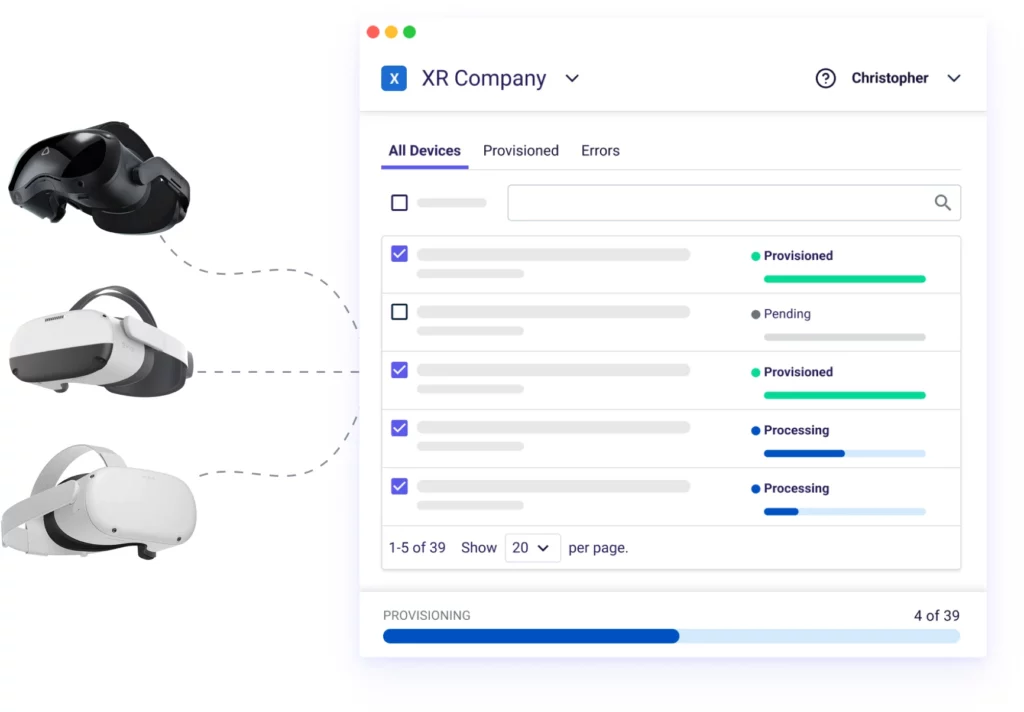
An example of what configuring a VR launcher with ArborXR looks like is shown below.
Set Up Groups of Meta Quests with a VR Launcher
Here’s an example of how easy it is to set up a VR launcher with an XR MDM. Below you’ll see the web interface for setting up ArborXR Home.
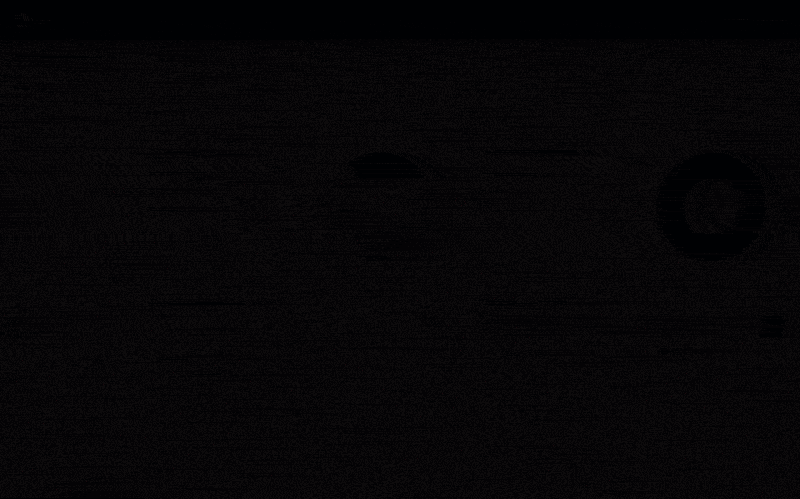
The next time this device comes online and connects to ArborXR’s servers, it will be in ArborXR Home, a VR launcher!
You can learn more about ArborXR Home here and learn more about managing groups here.
Using ArborXR Home to Set Up Meta Quest
Admins can easily customize the ArborXR Home launcher with the look and feel of an organization and enable effortless control over what users see and do in VR.

Final Thoughts
Meta Quest is a device designed for consumers. Using Meta Quest for a business or in education means that you need a plan to manage and secure the headset. Otherwise, users won’t get the experience you want them to have.
ArborXR gives the flexibility and tools needed, whether it’s with individual devices or with hundreds and thousands of Meta Quests. We give admins the ability to control what users see and do in VR.
Command Your Fleet of XR Devices with ArborXR
Confidently manage VR & AR devices at scale, remotely deploy content, and control what users can see and do. ArborXR is built with enterprise-level security through working closely with dozens of Fortune 500 companies. Our mission is to help people live more meaningful lives through the power of XR. Join 2,000+ companies in 90 countries using ArborXR to manage their AR and VR fleets.
If you want to learn more about VR and AR solutions for your organization’s needs, schedule a time where we can give you a live demo and make our recommendations.

