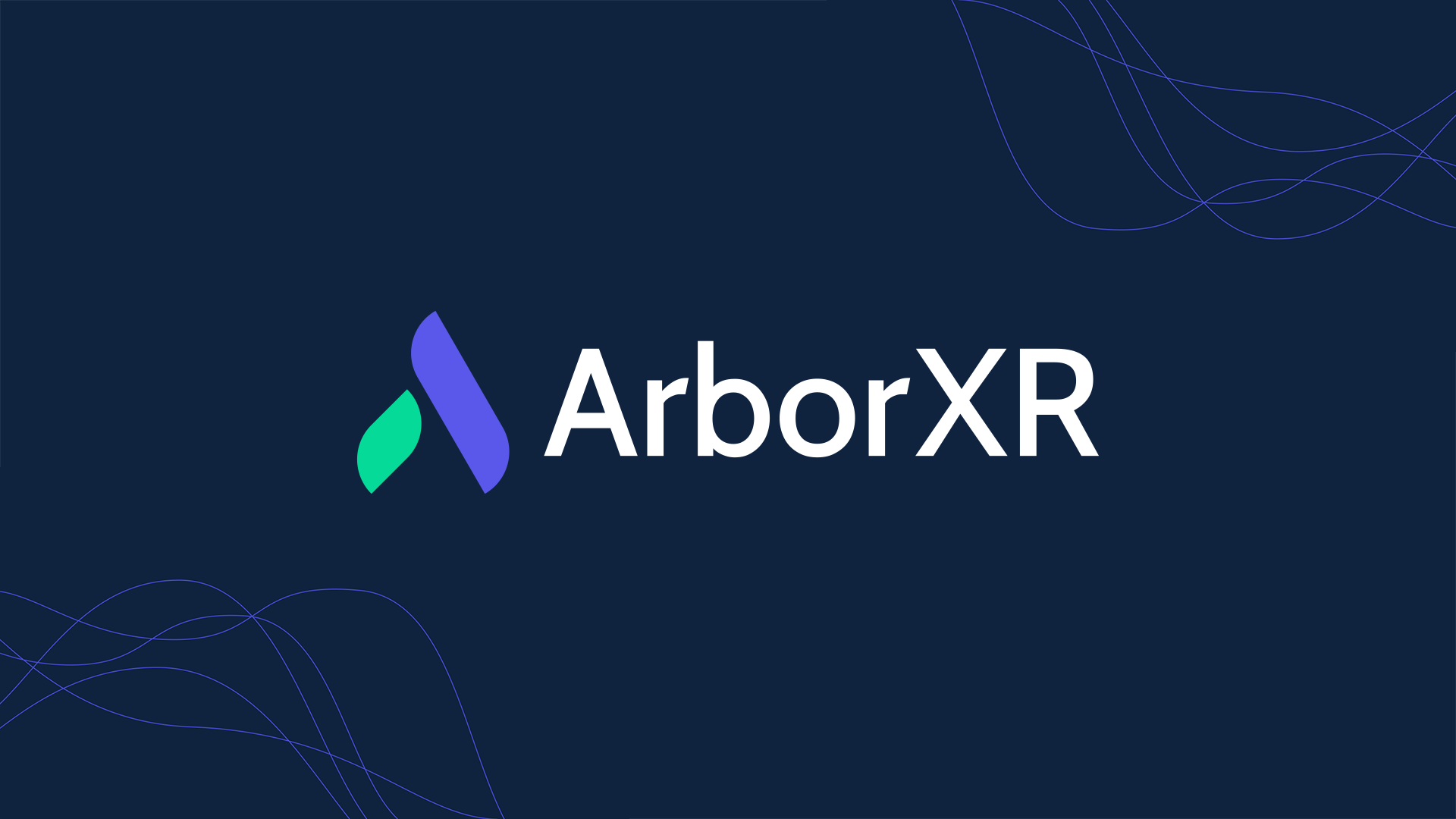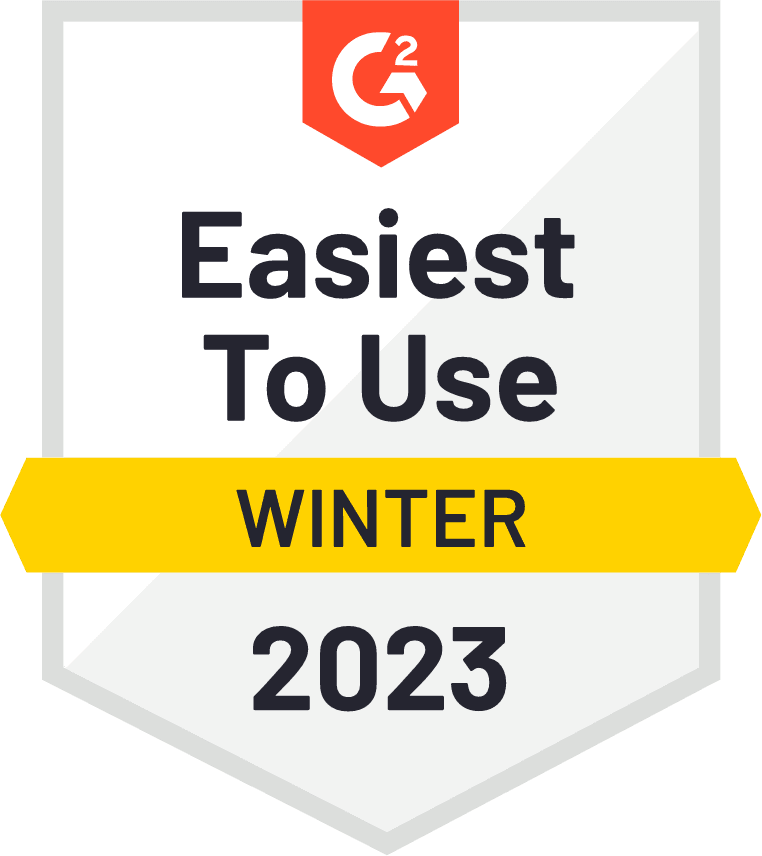How to Use Kiosk Mode with Meta Quest
- Last updated: August 31, 2022
The home environment of the Meta’s Oculus Quest is full of distractions and lacks control for admins. Kiosk mode is a crucial feature that secures and manages a VR headset, locking the device to a specific application of your choosing. When kiosk mode is enabled, admins control the VR experience.
Limiting a Quest headset to a single application and making it tamper-free is tricky. The Meta Quest is a great standalone headset because it is affordable, powerful, and easy for users to learn VR controls. Still, it has very real limitations for companies and schools.
One problem admins face is that there is no native option on the Meta Quest to place it in kiosk mode. And that’s not the only issue with the Meta Quest. There are notable challenges to using Meta Quests in a business or educational setting.
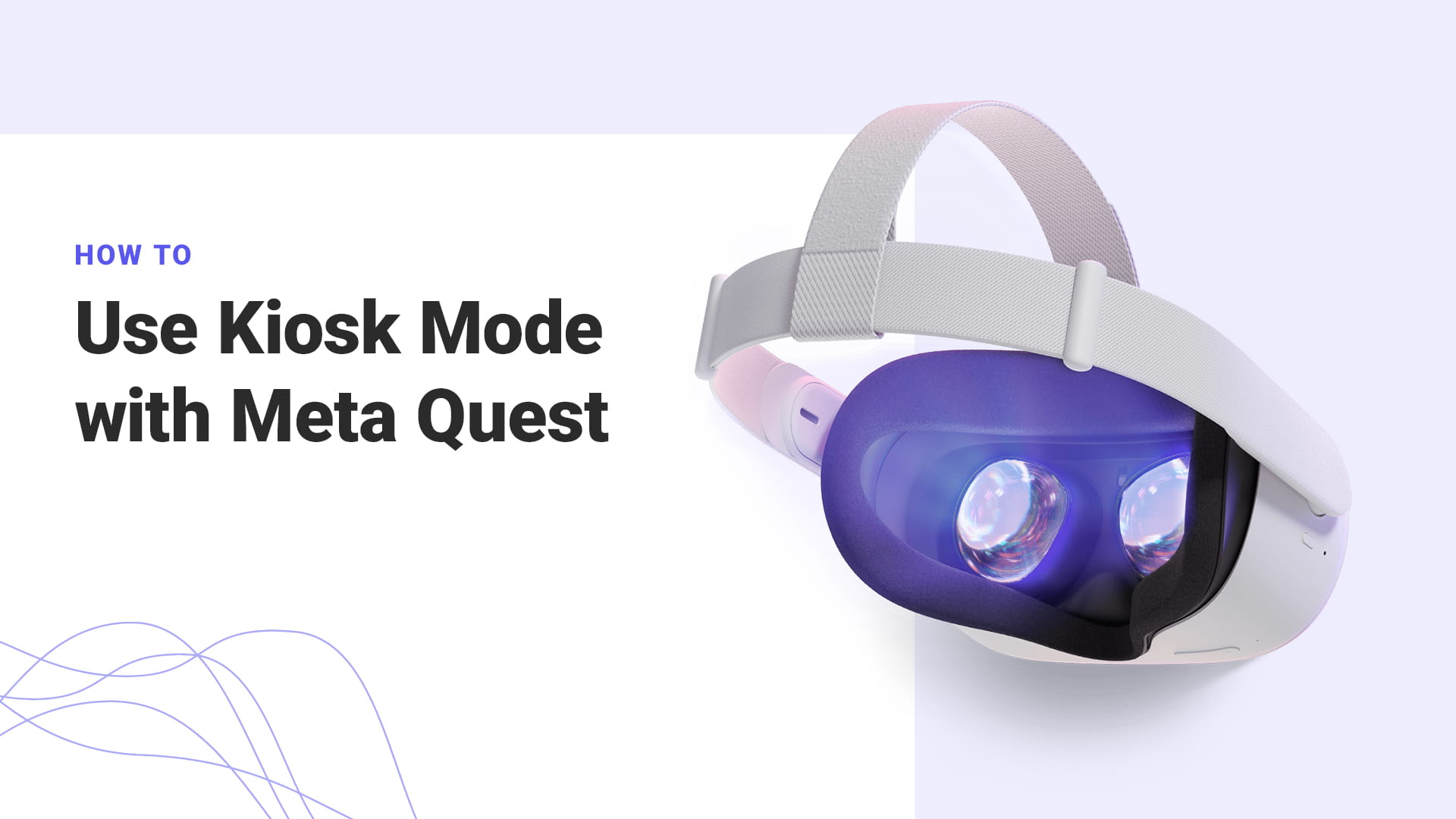
What is Kiosk Mode?
Kiosk mode is one of the most requested features for customers using Meta Quest. Kiosk mode allows one (and only one!) application to launch after powering on the device, so admins control what users can see and do in VR.
Fortunately, there are secure and reliable options to set up kiosk mode with Meta Quests remotely. Admins can lock Meta Quest headsets to a single application and make sure it’s ready to go at all times. The right kind of software is all you need to securely lock down these headsets in a kiosk mode.
Mobile device management (MDM) software provides kiosk modes for phones, tablets, and laptops. But most legacy MDMs don’t offer this feature for XR devices. The best way to give a single-app experience while restricting user access with the Meta Quest is to use an MDM designed for AR/VR.
Note: Before we get started, the steps in this article are for consumer versions of Meta Quest and Meta Quest 2. Kiosk mode will not apply to Oculus Rift or Oculus Go.
Why Would I Want to Use Kiosk Mode with Meta Quests?
Key Benefits of Kiosk Mode with Meta Quests:
- Keeps users from getting lost in menus and settings.
- Keeps users productive by keeping them focused on a chosen app.
- Fully locks down the device by disabling the Meta Quest home button (this blocks users from other applications or web browsers).
With kiosk mode enabled on a device, users remain focused on a single application. They won’t get lost navigating complicated menus, web browsers, app stores, or other applications on the device.
Disabling the home button is crucial to keeping the Meta Quest securely in kiosk mode. Otherwise, users can exit kiosk mode and go into the default Meta Quest Home environment, where they can access the Meta App Store and browser. In ArborXR, the home button is automatically disabled, ensuring a secure and reliable headset experience.
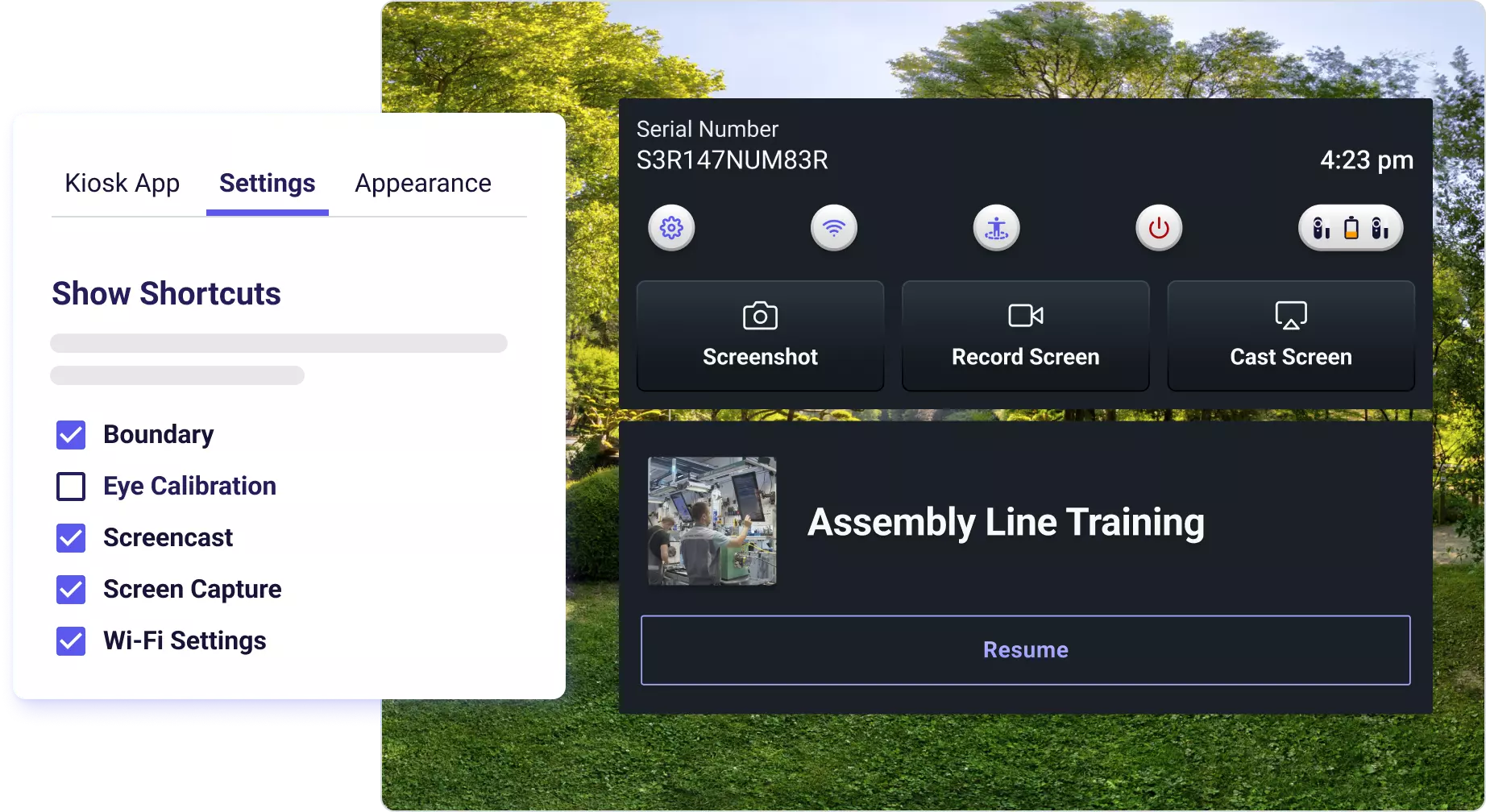
With ArborXR powering kiosk mode with Meta Quests, pressing the home button disables its default behavior and enables an ArborXR quick access menu. This pauses the application and allows access to quick shortcuts and settings. Once users finish managing settings, they can select the Resume option. This returns users to the designated kiosk app.
What Settings are Manageable by Users in Kiosk Mode?
Admins can customize which settings a user has access to in kiosk mode by selecting which shortcuts to these settings are available and which are disabled.
For instance, when configuring kiosk mode, admins can deselect “Wi-Fi Settings” to make sure users can’t change Wi-Fi network settings.
Settings Shortcuts available on Meta Quest with ArborXR:
Settings Shortcuts that are available:
- Boundary Setup/Guardian (setting physical dimensions for VR use)
- Screencasting (to external monitors/TVs)
- Wi-Fi
- Bluetooth
Boundary Setup
Screencasting
Bluetooth
Wi-Fi
- Boundary Setup/Guardian
Boundary Setup/Guardian is always included by default since it is often necessary for VR and AR applications. Usually, the first time a device is setup, users need to draw a boundary for the headset to keep them from bumping into things. Admins can disable or enable a shortcut to the boundary setup in ArborXR under the device’s settings configuration. There is also a way to disable the guardian altogether in Developer Mode so that the user cannot access it. The way to do this is in Quest’s stock settings.
- Screencasting
Screencasting is essential for many use cases. With it, admins guide the VR experience while seeing what the end-user sees in the VR headset. It is also possible to disable screencasting if admins don’t want the images on the headset shown on an external screen.
- Bluetooth
Bluetooth allows users to connect their Quest to Bluetooth devices. The most common application is to pair headsets to tablets running “companion” apps. Users can also connect to Bluetooth headphones for better audio quality.
- Wi-Fi
Wi-Fi allows users to connect to any wireless network that is discoverable by the Meta Quest. With an MDM installed, admins can configure Wi-Fi networks for users and remove the capability of changing Wi-Fi networks. Alternatively, users can use their controllers to manually type in Wi-Fi credentials on any network they choose.
Kiosk Mode with Oculus for Business
It’s worth noting that Oculus for Business headsets have their own version of kiosk mode. The problem is that Oculus for Business device management software is no longer available for purchase as of October 2021.
Existing customers can still use Oculus for Business software licenses they have already purchased. However, new customers cannot buy Oculus for Business software until Meta decides to revamp its platform in the future. And, currently, organizations cannot purchase any Oculus for Business devices regardless of whether they are an existing customer or a new one.
Luckily, ArborXR supports existing Oculus for Business devices and can place those devices into kiosk mode with our MDM.
Learn more about placing Oculus for Business headsets into kiosk mode here, or by following the link below:
Command Your Fleet of XR Devices with ArborXR
Confidently manage VR & AR devices at scale, remotely install content, and control what users can see and do. ArborXR is built with enterprise-level security through working closely with dozens of Fortune 500 companies. Our mission is to help people live more meaningful lives through the power of XR. Join 2,000+ companies in 90 countries using ArborXR to manage their AR and VR fleets.
You Need an MDM Designed for AR/VR
We’ve mentioned already that most legacy MDMs do not support kiosk mode on Meta Quest. They also have no way to disable the home button to keep the device in kiosk mode. That is one of the many disadvantages of using an MDM that isn’t designed for XR, and why they may not work for your XR needs.
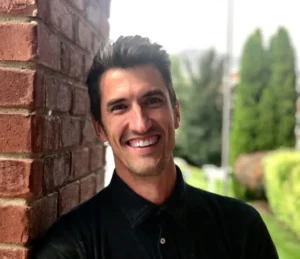
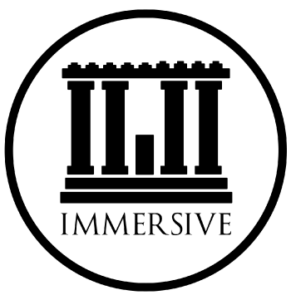
“ArborXR made the entire experience of setting up and managing our Quest devices easier. We can seamlessly upload content and use kiosk mode to provide a reliable and interactive experience!”
Jarom Sidwell, Founder & CEO at Immersive History
ArborXR is an MDM solution designed to power AR and VR devices, giving admins the control they need to confidently manage XR devices.
Configuring Kiosk Mode with Meta Quest
In order to place the Meta Quest in kiosk mode, you need to:
- Set up Meta Quest with a Meta account.
- Create a Developer account and place the device in Developer Mode.
- Install an MDM that offers kiosk mode like ArborXR.
When admins unbox and turn on the Meta Quest, they have to go through the same guided setup and tutorial every consumer goes through. There’s no way to skip this process. And if the device is factory reset, admins must go through the tutorial again. During the guided setup admins draw a boundary/guardian in VR, watch a tutorial video, and log in with a Meta account.
Admins must make unique Meta accounts for every device if users download and use apps on the Meta App Store. This is because Meta Store apps do not allow apps purchased on one account to run simultaneously across multiple devices. However, it’s far easier if organizations use custom-made content. Organizations using in-house content or content from an Independent Software Vendor (ISV), typically can sign in with one single account on every device.
After completing Meta’s guided setup, admins must place the device in Developer Mode. A device has to be in Developer Mode to install an MDM (or any third-party apps). To set up a device in Developer Mode, admins must upgrade Meta accounts to developer accounts, which they can do here.
With the Meta Quest in Developer Mode, admins can install the MDM of their choice. Every MDM has different processes for installing their software, and many of them include time-consuming, manual processes.
Note: Meta made some announcements that may change things. We will update this blog when we have more information on how changes with Meta Horizon profiles will impact enterprise and education.
Setting Up Kiosk Mode with Meta Quest in ArborXR
ArborXR has a Device Setup App that helps streamline the process of installing our MDM on the Meta Quest. After downloading the app on Mac or PC and placing the Meta Quest in Developer Mode, you are ready to install ArborXR.
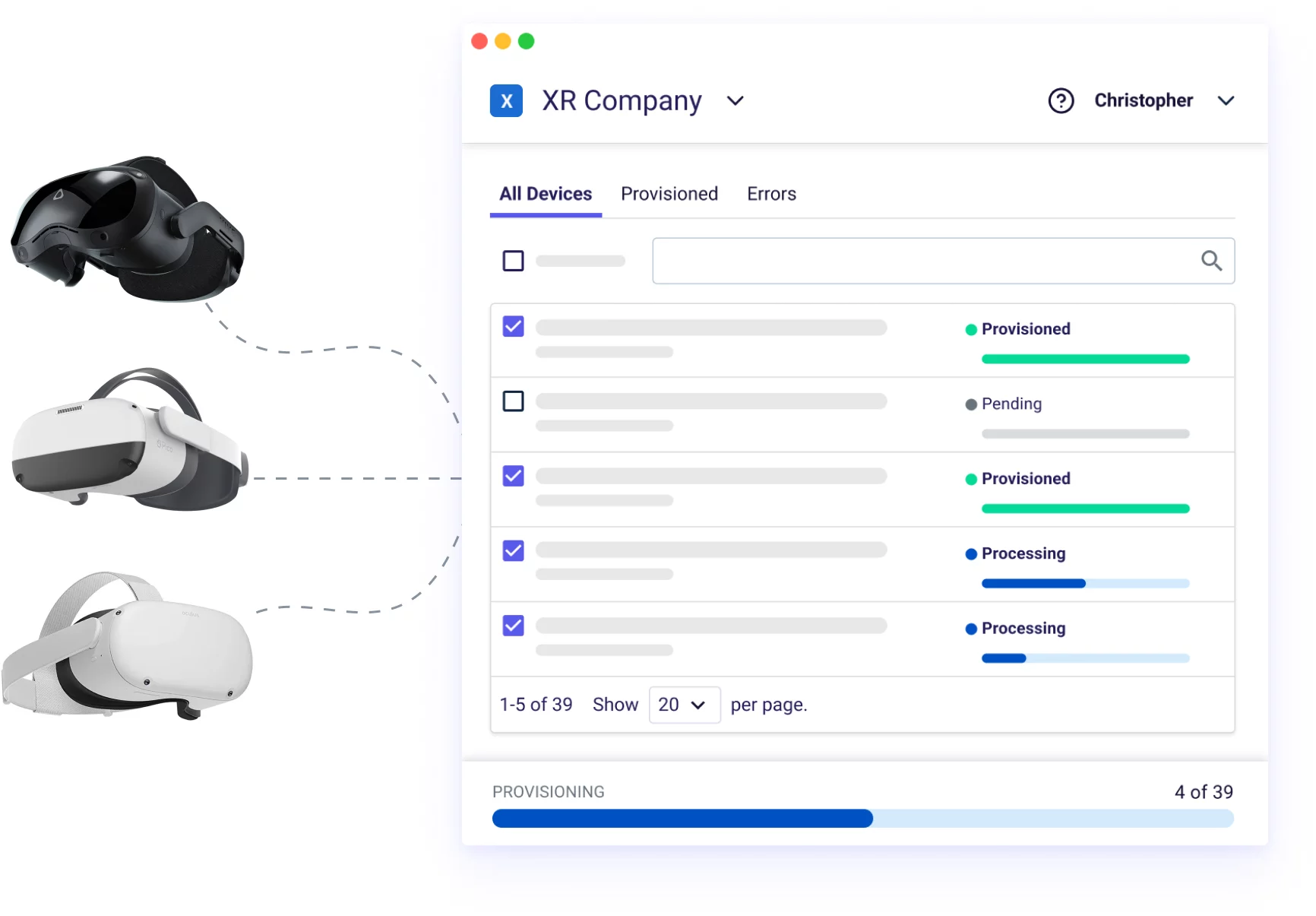
Once the device is connected to the Device Setup App it takes about 80 seconds for our MDM to install to the Meta Quest. All future updates to the Meta Quest devices are managed remotely via the ArborXR web portal.
After, ArborXR is installed on your device, admins can configure kiosk mode easily as shown in the video below:
The next time this device comes online and connects to ArborXR’s servers, it will be in kiosk mode!
With the right XR MDM, it’s easy to set up devices.
We’re Here to Help You with Any VR/AR Needs
We’re here to help you with any VR/AR needs. Working with the Meta Quest can be a little frustrating at times due to their native restrictions, but we have a lot of experience in how to get the most out of XR headsets.
Schedule a time with ArborXR where we can give a live demo of our MDM platform and our recommendations based on your organization’s goals.
Subscribe to stay in the know!